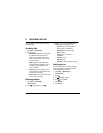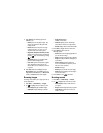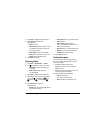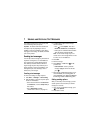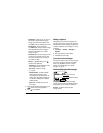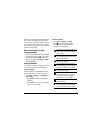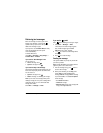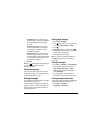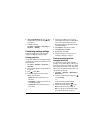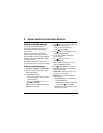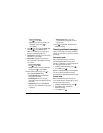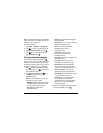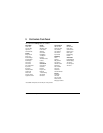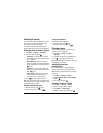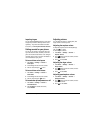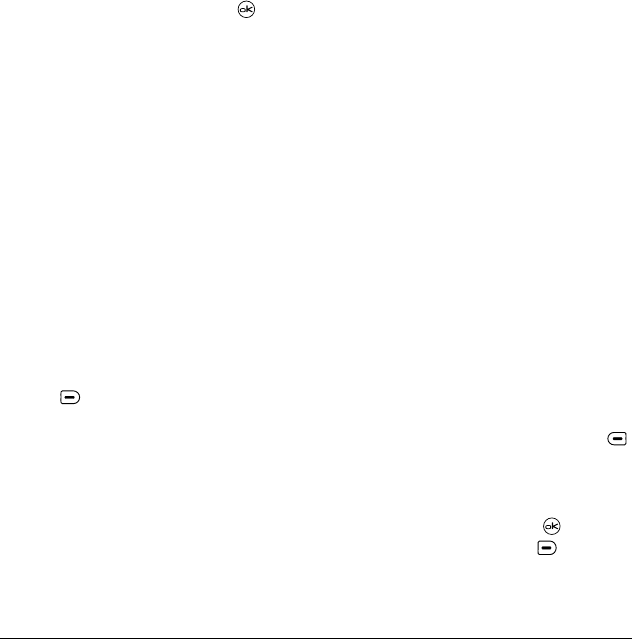
User Guide for the Kyocera Koi Phone 37
2.
Highlight
Old InBox Msgs
and press . Older
messages will now be erased as new messages
are received.
• To disable this setting:
Select
Menu
→
Messages
→
Msg Settings
→
Auto-Erase
→
Disabled.
Customizing message settings
To make messaging easier, you can customize
settings for sending and receiving messages.
Creating group lists
You can create and save a list of multiple recipients.
Your Koi phone stores five group lists with up to 10
recipients per list.
1.
Select
Menu
→
Messages
→
Group Lists
→
Create New
.
2.
Enter a name for the list. For help entering text,
see page 26.
3.
Press to select
Next
.
4.
To enter the first phone number or email
address, select an option:
–
Recent List
to select numbers from your
Recent List.
–
New Address
to enter the phone number or
email address manually.
–
Contacts List
to select numbers from your
phone book.
5.
To enter the next address, enter a space or
comma after the first number or email address.
(If you insert a saved contact or a number
from the Recent List, the phone will insert the
comma automatically.)
6.
Select
Options
to select the next number.
7.
Select
Recent List
or
Contacts
.
8.
When finished, select
Done
.
9.
To send a message to your new group, see
“Sending text messages” on page 32.
Creating and editing prewritten
messages (QuickText)
Your phone comes with prewritten (QuickText)
messages, such as “Please call me,” which you can
insert into the body of a text message. You can edit
these messages and create new ones. Your phone
will store up to 40 QuickText messages, with up to
100 characters per message.
1.
Select
Menu
→
Messages
→
Msg Settings
→
Edit QuickText
.
2.
To create a new pre-written message, press
to select
New Msg
.
-or-
To edit an existing pre-written message,
highlight the message and press .
3.
Enter or edit the text and press to select
Done
.
For help entering text, see page 26.
Note:
You can also save an incoming message
as AutoText. For directions, see page 36.