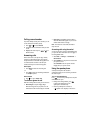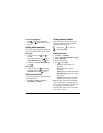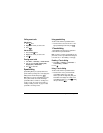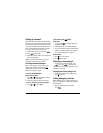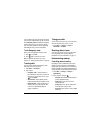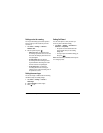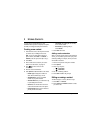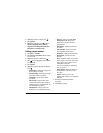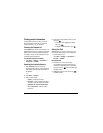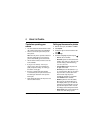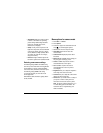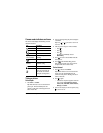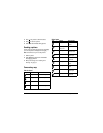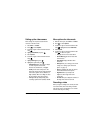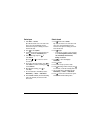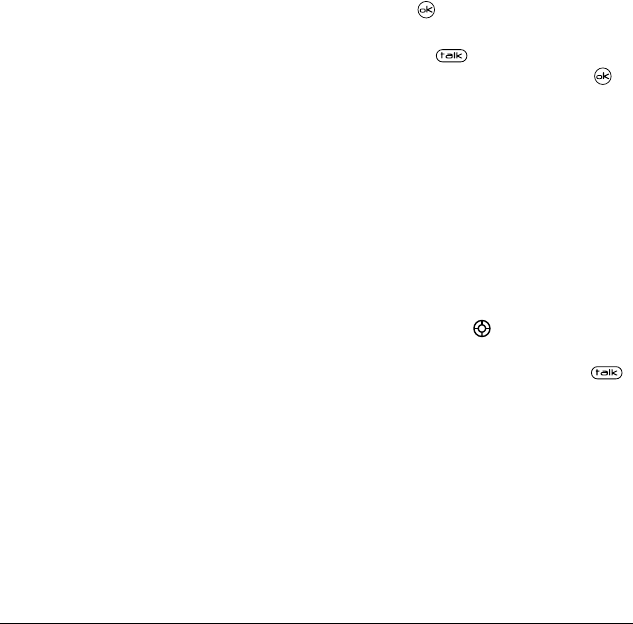
18 Storing Contacts
Finding contact information
To find a phone number or contact, you can (1)
check the frequent contacts list, (2) search the
Contacts directory, or (3) use Fast Find.
Checking the Frequent List
Select
Contacts
to access all of your contacts in an
alphabetical list. the last 15 of your most frequently
called contacts (if you have enabled the Frequent
List setting). You also see the All Contacts list if you
scroll down past the double line.
To enable the Frequent List setting
•Select
Menu
→
Settings
→
Convenience
→
Frequent List
→
Enabled
.
Searching the Contacts directory
1.
Select
Contacts
for a list of all contacts.
To quickly get down the list, enter the first letter
of the contact. The menu skips to that letter of
the alphabet.
-or-
2.
Select
Menu
→
Contacts.
3.
Select a search method:
–
View All
—List all saved contacts.
–
Find Name
—Locate a specific name.
Enter
part of the contact name, then select
Find
.
–
Speed Dial List, Voice Dial List, Business
List,
or
Personal List
—Select a contact
from a list.
4.
Scroll down until you find the name you want,
then press
.
– To call the contact, highlight the number
and press .
– To display contact information, press .
Setting Fast Find
With Fast Find, you press one or two keys to view
close matches of the number you are looking for.
• From the home screen,
select
Menu
→
Settings
→
Convenience
→
Fast Find
→
Enabled
.
Using Fast Find
1.
From the home screen, press the keys
corresponding to the letters of the name you
want to find. A matching contact or speed dial
entry appears. Press down to scroll through
matching entries.
2.
Highlight the name you want, then press
to call the number.