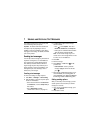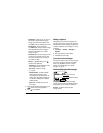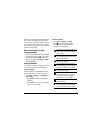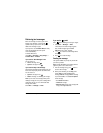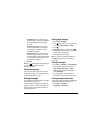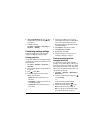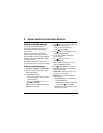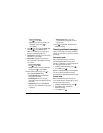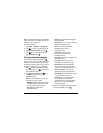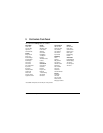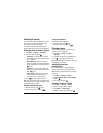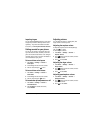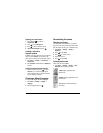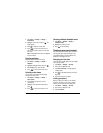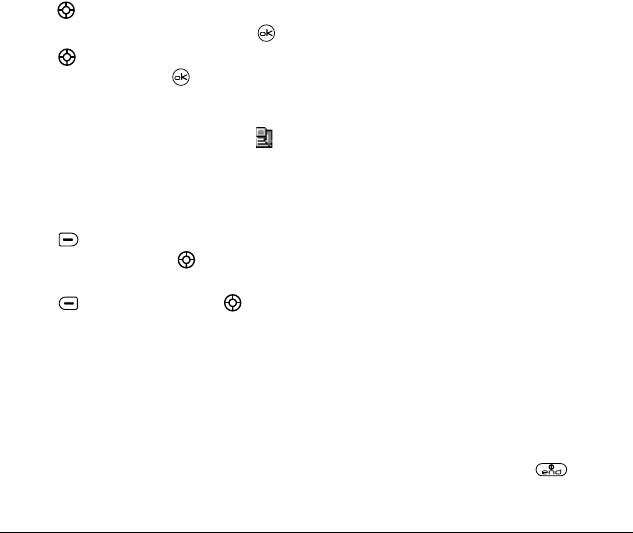
40 Sending and Receiving Multimedia Messages
Note:
If a multimedia message is received during a
call, then the phone screen displays the alert “New
Message(s)” after the call ends.
To activate Prompt mode:
1.
Select
Menu
→
Messages
→
Msg Settings.
2.
Press up or down to scroll through the list.
3.
Highlight
Auto Receive Mode
and press .
4.
Press up or down through the list and
highlight
Disabled
. Press .
Viewing multimedia messages
When you receive a multimedia message, a
appears on your phone’s screen and remains until
all messages are viewed. The message is stored in
the InBox until the full message has been received,
regardless of the auto receive or prompt setting.
1.
Press to
View
the multimedia message. If
the message is long, press down to view the
entire multimedia message.
2.
Press to select
Options.
Press down
to highlight additional options for the
multimedia message:
Note:
The options available to you may vary.
Check with your service provider.
–
Message Info
displays multimedia message
information (priority, sender, subject, time
sent and received, and message size).
–
Play Video
plays the video in the
multimedia message.
–
Replay
plays the multimedia message again
from the beginning.
–
Erase Msg
allows you to delete the currently
displayed multimedia message.
–
Done
exits the multimedia message.
–
Call
initiates call to sender of
multimedia message.
–
Save Picture
saves the currently
viewed picture embedded in the
multimedia message.
–
Save Video
saves the video embedded in the
multimedia message.
–
Save Sound
saves the current sound
embedded in the multimedia message.
–
Save Address
extracts email addresses,
phone numbers, and/or URLs from the
sender info and multimedia message body.
–
Save as QuickText
saves the text in the
multimedia message to the QuickText list.
–
Save Message
saves the multimedia message
to the Saved Folder on the phone.
–
Forward
launches the message creation
screen, allowing you to forward the
multimedia message. The original address
will not be shown, nor will the graphic,
sound, and text fields.
3.
When you are finished viewing the multimedia
message, select
Reply
or press .