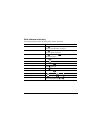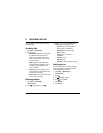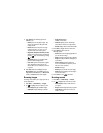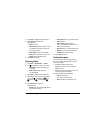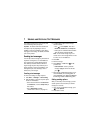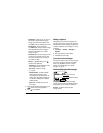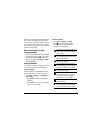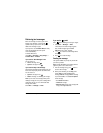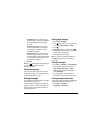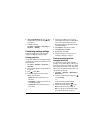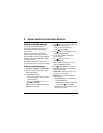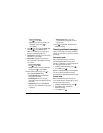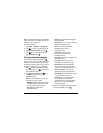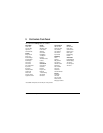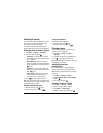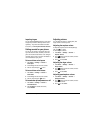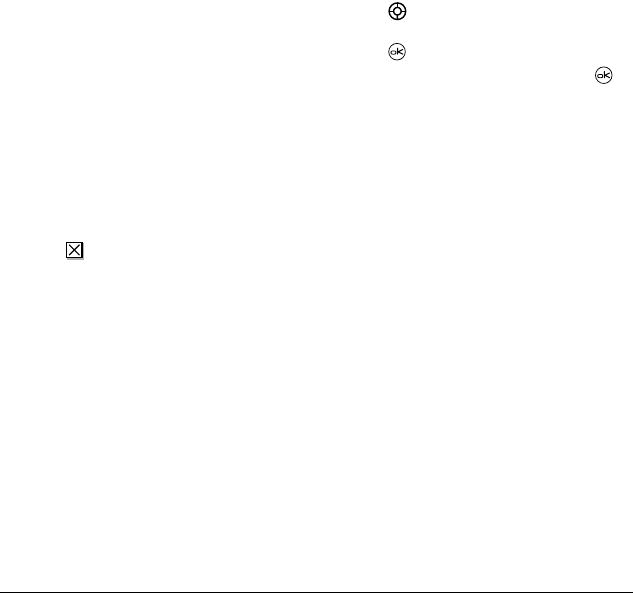
36 Sending and Receiving Text Messages
–
Save Object(s)
, such as sound or pictures,
from the message. (This option is available if
the incoming message includes a graphic
or sound.)
–
Save Contact
to save the sender’s phone
number or email address in your Contacts
list. (This option is available if a vCard is
included in the message.)
–
Save as AutoText
to save the text from the
message as AutoText, which you can insert
into other messages. Graphics and sound will
not be saved as part of AutoText.(For more
about AutoText, see page 37.)
3.
Select
Done
.
Note:
The symbol indicates that a graphic did
not come through. It may be too large or
incorrectly formatted.
Setting message alerts
You can set your phone to alert you of incoming
text messages or pages. For more information, see
“Setting message alerts” on page 44.
Erasing messages
It is a good idea to erase old messages, as messages
take up memory in your phone.
You have the option of erasing text messages and
pages as you send or read them, erasing them one
at a time from the list in the OutBox or InBox, or
erasing them all at once.
Erasing single messages
1.
Select
Menu
→
Messages
.
2.
Press down to the type of text message you
want to erase:
InBox
,
OutBox
, or
Saved
.
3.
Press .
4.
Highlight the message to erase and press .
5.
Select
Erase
to erase the message. A notification
appears: “Erase this message?”
6.
Select
Yes
to erase the message.
Note:
You can erase a scheduled message from
the
OutBox
, but you cannot cancel delivery of
the message.
Erasing all messages
1.
Select
Menu
→
Messages
→
Erase Messages
.
2.
Select a folder to erase all messages from:
InBox
,
OutBox
,
Saved Folder,
or
Drafts
Folder.
To erase messages from all folders,
select
All Messages
.
3.
A message appears: “Erase all messages?”
Select
Yes
to erase messages or
No
to cancel.
Erasing messages automatically
Use this setting to have old messages automatically
erased from the
InBox
when memory is low.
1.
Select
Menu
→
Messages
→
Msg Settings
→
Auto-Erase.