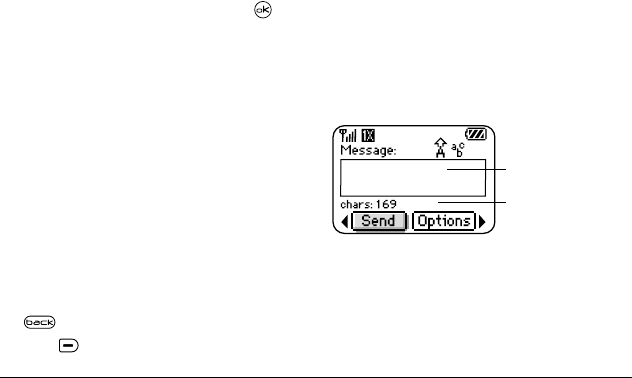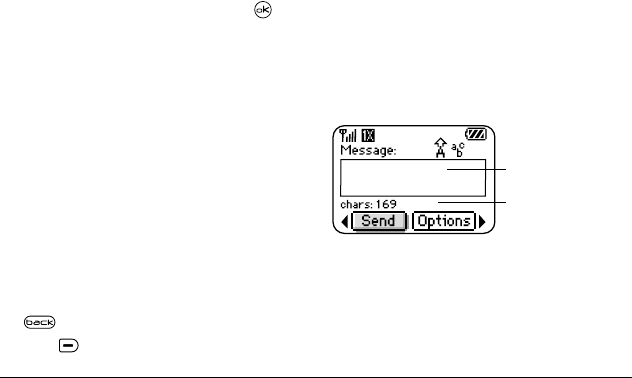
User Guide for the Kyocera Koi Phone 33
–
Add Address
—Return to the “To” screen to
add another recipient without losing the
message text. Enter the new address, then
select
Next
to return to message entry screen.
–
Save Message
—Save the message in
your
Drafts
folder. This prevents the message
from being deleted if you have activated
AutoErase, and enables you to send the
message to others.
–
Save Quick Text—
Save the message you have
just entered as a prewritten message, then
return to the message entry screen so you
can send the message.
–
Settings
— Highlight Settings. Press .
Choose from the following:
•
Msg Receipt
—Request notification when
the message
has been received.
•
Set Priority
—Label the message
as “Urgent.”
•
Callback Number
—Include a callback
number with the message to let the
recipient know at what number they can
call you back. Select
Yes
to include your
own number, or
Edit
to enter a different
callback number.
•
Send Later
—Schedule when to send
the message.
3.
When you have finished setting options, press
to return to the message window.
4.
Press to select
Send
.
Adding a signature
The signature you create does not display in the
message creation screen; however, the signature is
included at the end of all outgoing messages and is
counted as characters in your messages. To create
a signature:
1.
Select
Menu
→
Settings
→
Messaging
→
Signature
.
2.
Enter your signature in the text field.
3.
Select
OK
to save the setting.
If you cannot send messages
You may not be able to send or receive messages if
your phone’s memory is nearly full, or if digital
service is not available at the time. To free up
memory, erase old messages. See “Erasing
messages” on page 36.
Understanding appended messages
If you go over the character limit for a single
message, the phone may automatically append an
empty segment to your message to make space.
Important:
You will be charged for each
message segment.
text entry field
characters remaining