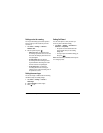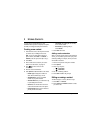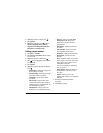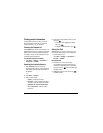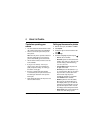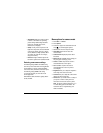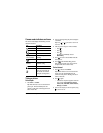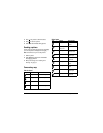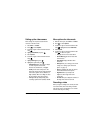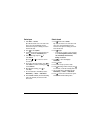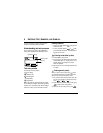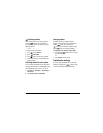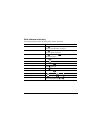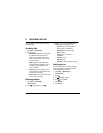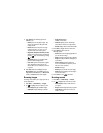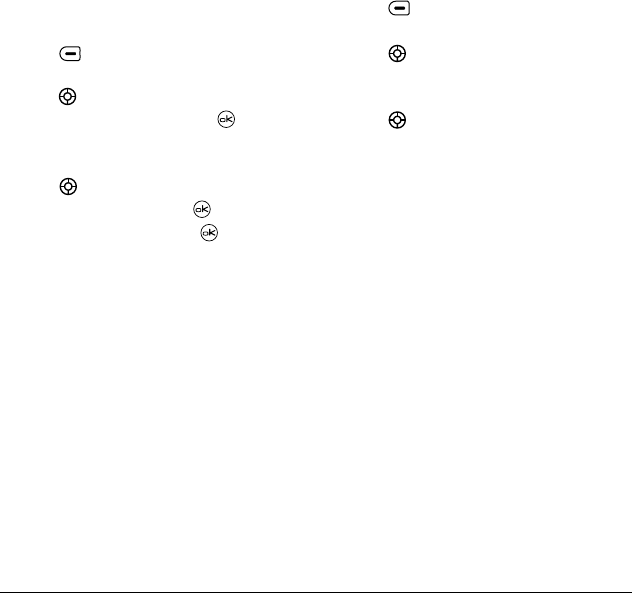
User Guide for the Kyocera Koi Phone 23
Setting up the video camera
Menu settings can only be accessed when the
camera is in an active mode.
1.
Select
Menu
→
Camera.
2.
Press to select
Options
.
3.
Scroll left or right on the horizontal menu bar
using .
4.
Highlight
Video Mode
, and press .
5.
Select
Options
.
6.
Scroll left or right on the horizontal menu bar
using .
7.
Highlight
Settings
and press .
8.
Highlight an option and press :
–
White Balance
allows the camera to adjust
to whites. Options are Automatic,
Fluorescent, Incandescent, or Daylight.
–
Quality
sets the video compression. The
higher the compression, the better the detail
of the video. Options are Low, Medium, or
High (default). When set to High, the video
file size is larger, using more memory.
–
LED
lights and stays steady during video
recording. Options are On (default) and Off.
Menu options for video mode
1.
With the swivel open, select
Menu
→
Camera.
2.
Press to select
Options
.
3.
Scroll left or right on the horizontal menu bar
using . Highlight and select
Video Mode
.
4.
Select
Options
.
5.
Scroll left or right on the horizontal menu bar
using to choose an option:
–
Last
plays the most recent video taken.
–
Camera Mode
toggles between video and
camera modes.
–
Video Album
displays all videos taken
and stored.
–
Settings
allows you to change your camera
settings. See “Setting up the camera for
photos” on page 19.
–
Cancel
is available only when the swivel is
closed and dismisses menu options.
–
Brightness
allows you to adjust the
brightness of the image in the home
screen LCD.
–
Contrast
allows you to adjust the contrast of
the image in the home screen LCD.
Recording a video
When you begin recording a tone sounds, the video
record icon blinks, and a “Recording” indicator
with a timer progress bar displays. A tone sounds
when the video stops recording.