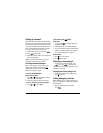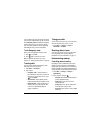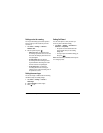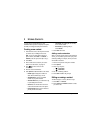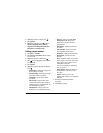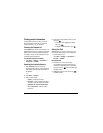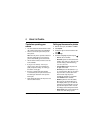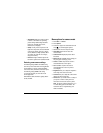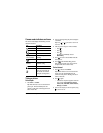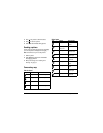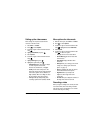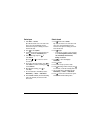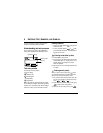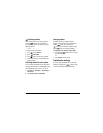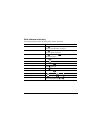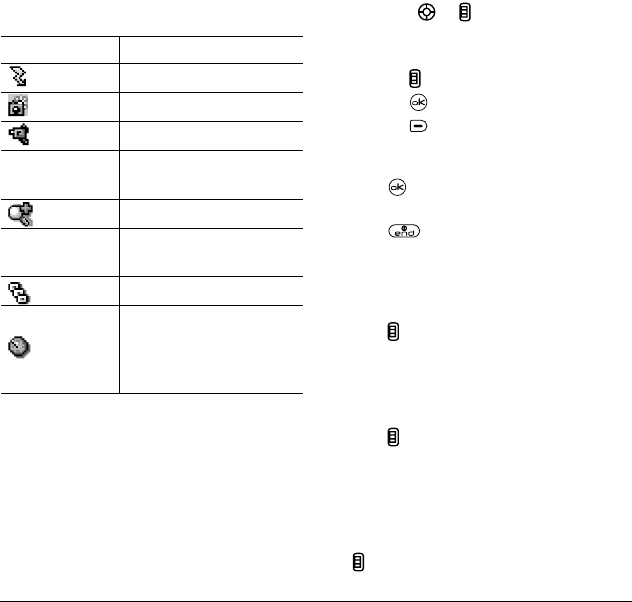
User Guide for the Kyocera Koi Phone 21
Camera mode indicators and icons
The camera mode displays the following onscreen
indicators and icons:
Taking a picture
Swivel open
1.
Select
Menu
→
Camera
.
Tip:
Slide the shutter cover on the back of the
phone open. This automatically turns the
camera on if the phone is already powered on
and in an idle state.
2.
Focus on the image using the phone’s display as
a viewfinder.
Tip:
Press or up or down to zoom in or
zoom out.
3.
Take the picture using one of three methods:
– Press in
– Press
– Press .
The image is immediately saved to
Media Gallery
.
4.
Press to return to the viewfinder and take
more pictures.
5.
Press when finished taking pictures.
Tip:
Closing the shutter cover on the back of
the phone will exit the camera mode.
Swivel closed
1.
Press in and scroll to
Camera
.
Tip:
Slide the shutter cover on the back of the
phone open. This automatically turns the
camera on if the phone is already powered on
and in an idle state.
2.
Press in again.
– A vertical row of options appears on the left
of the screen:
Quit, Brightness, Contrast,
Frames, Last, Video Mode, Camera Pictures,
Settings,
and
Cancel.
3.
Focus on the subject you want to capture, using
to zoom in or out.
Icon Description
Flash on
Camera mode
Video mode
Top right hand
corner numbers.
Number of snapshots
remaining
Zoom level
Bottom left hand
numbers
Resolution setting
Multishot
Self Timer (when camera/
capture key is pressed, the
icon switches to a number
and begins counting down)