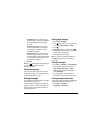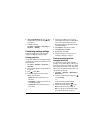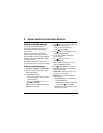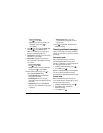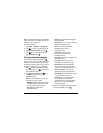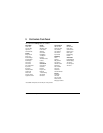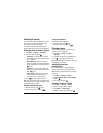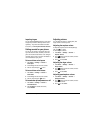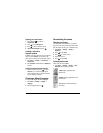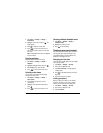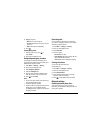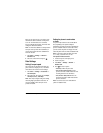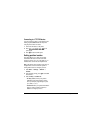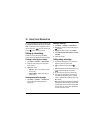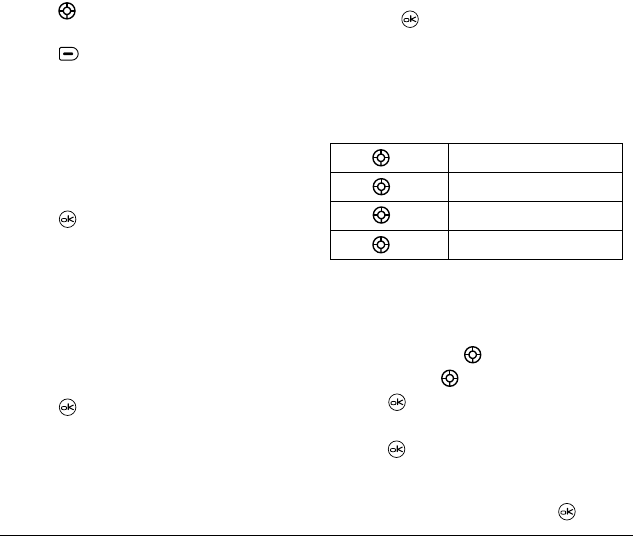
44 Customizing Your Phone
Adjusting key tone volume
You can change the volume of the tones the phone
makes when you press the keys.
1.
Select
Menu
→
Settings
→
Sounds
→
Key Volume
.
2.
Press right to increase the volume, or left to
decrease the volume.
3.
Press to select
Save
.
Setting key length
You can change duration of the tones the phone
makes when you press the keys.
1.
Select
Menu
→
Settings
→
Sounds
→
Key Length
.
2.
Choose
Normal
or
Long
.
3.
Press .
Setting message alerts
You can choose how you want be alerted of
incoming voicemail, pages, or text messages.
1.
Select
Menu
→
Settings
→
Messaging
→
Alerts
.
2.
Select the type of alert:
Message Alert
,
Page
Alert
, or
Voicemail Alert.
3.
Press to select an option:
–
Vibrate Once, Beep, Freeway!, Game!, Bloop!,
Winner!, Zilofon!
sets the phone to alert you
once when a new message is received.
–
Vibrate & Remind
,
Beep & Remind, FWY! &
Remind, Game! & Remind, Bloop! & Remind,
Winner! & Remind, Zilofon! & Remind
sets the
phone to notify you once when a new
message is received and then notify you again
every five minutes.
To stop a reminder alert,
press to select
Ignore
.
–
Disabled
—Turn off message alerts.
Using shortcuts
Your Kyocera Koi phone comes with four shortcuts
when in standby mode (swivel open).
Creating a custom menu
You can create a custom menu that contains your
favorite features. After you set up your menu,
simply press and hold up to access it.
1.
Press and hold up to launch
Custom Menu
.
2.
Press to select
Manage List
.
3.
Scroll through the available options.
4.
Press to select or deselect options. You may
select more than one feature. Items appear in
alphabetical order in the menu.
5.
Highlight
Save Changes
and press .
Press up Access your custom menu
Press down Access recent calls
Press left Launch Web browser
Press right Record voice memo