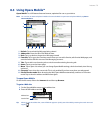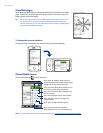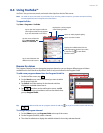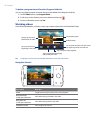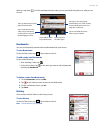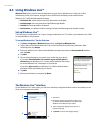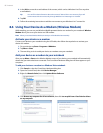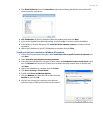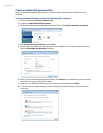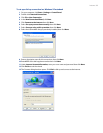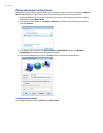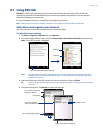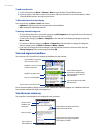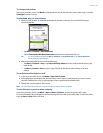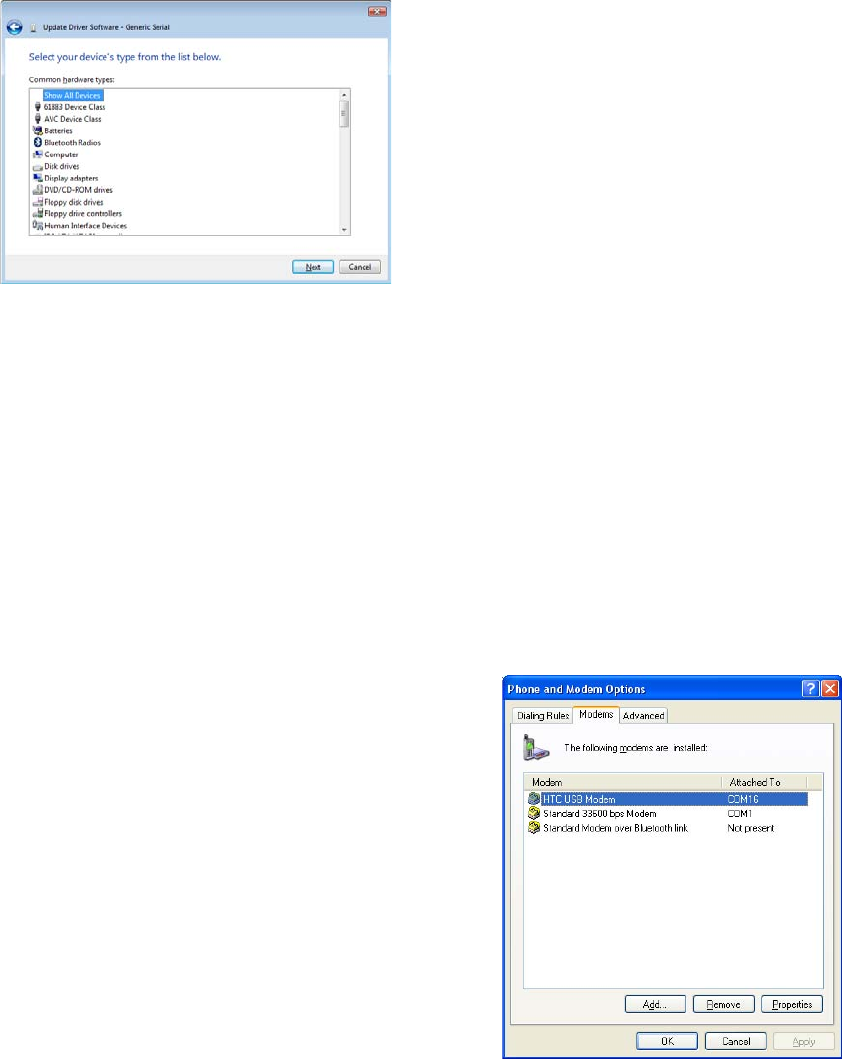
Internet 87
5. Click Show All Devices, then click Have Disk and browse the Getting Started Disc to locate the USB
modem driver for your device.
6. HTC USB Modem will then be displayed. Select this modem driver then click Next.
7. If you see the Update Driver Warning message, simply click
Yes to continue with the installation.
8. In the Windows Security dialog box, click
Install this driver software anyway to continue with the
installation.
9. Wait for the installation of the HTC USB Modem to complete, then tap
Close.
To add your device as a modem to a Windows XP notebook
1. In the Found New Hardware dialog box, select Install from a list or specific location (Advanced) and
click Next.
2. Select
Search for the best drivers in these locations.
3. Insert the Getting Started Disc into your CD drive. Select the
Include this location in the search check
box. Click Browse and choose the CD drive and root folder where the modem driver is located, then
click Next.
4. Wait for the installation to complete, then click
Finish.
5. Click Start > Settings > Control Panel.
6. Double-click
Phone and Modem Options.
7. Click the
Modems tab. Select the new modem from the
Modem list, then click OK.
8. You can now connect your computer to the Internet.
Follow the steps in “Dial up and connect to the Internet.”