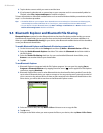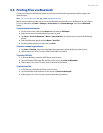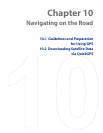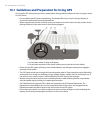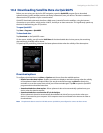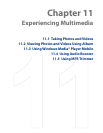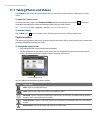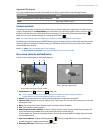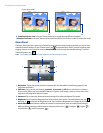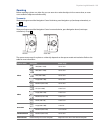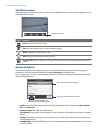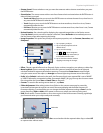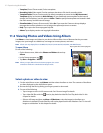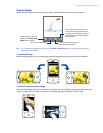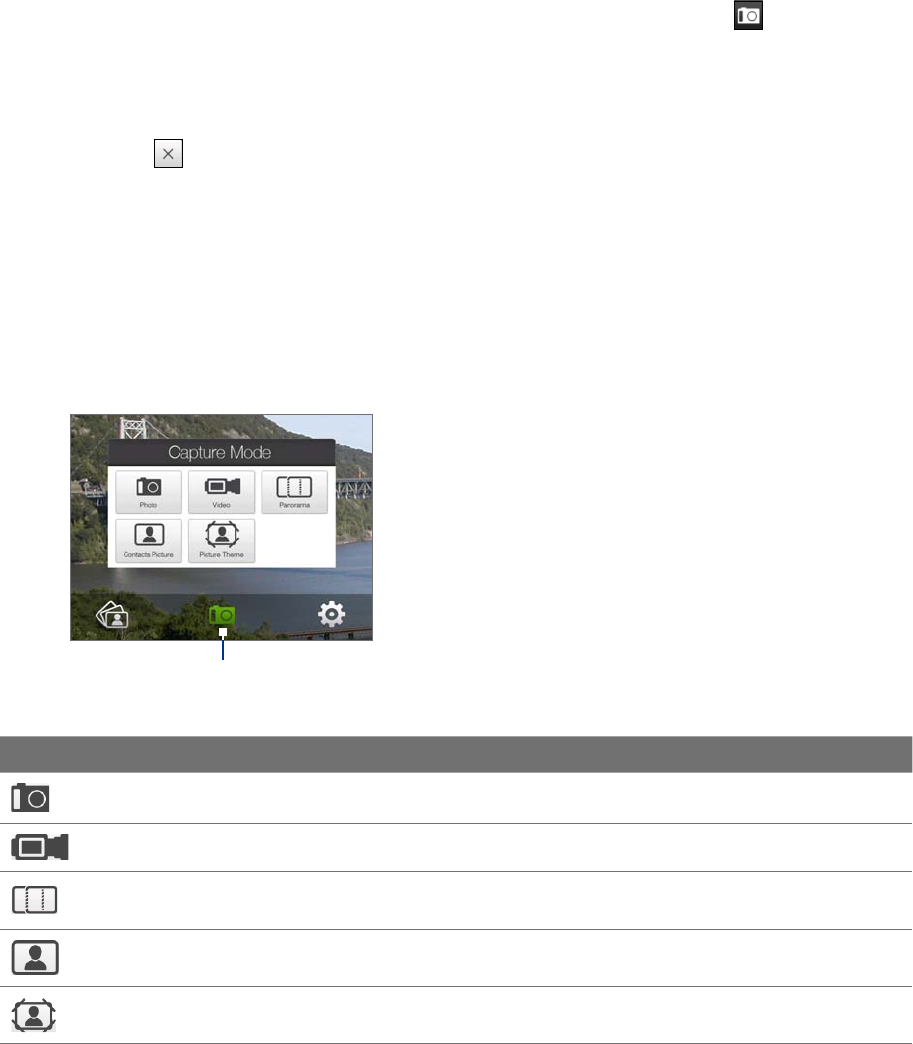
106 Experiencing Multimedia
11.1 Taking Photos and Videos
Use Camera to take photos and record video clips. You can either use the camera to take photos or shoot
videos.
To open the Camera screen
On the Home screen, slide to the Photos and Videos tab and then tap the camera icon ( ). The screen
orientation automatically switches to landscape mode when you open Camera.
Tip You can also tap Start > Programs > Camera to open the Camera program.
To exit the Camera
Tap the Exit icon ( ) on the Camera screen. Tap the screen to show the Camera screen icons.
Capture modes
The camera on your device allows you to capture pictures and video clips by using various built-in modes that
provide you flexibility in taking your shots.
To change the capture mode
Press Navigation left or right (Landscape orientation).
Tap the middle icon at the bottom of the screen (the icon displayed is based on the current Capture
mode). On the on-screen menu, tap the Capture mode you want to use.
Current Capture mode
You can select from the following capture modes:
Icon Capture Mode
Photo Captures standard still images.
Video Captures video clips, with or without accompanying audio.
Panorama Captures a sequence of still images continuously in one direction, and allows stitching of all the
images to create a panoramic view of a scenery.
Contacts Picture Captures a still image and gives you the option to immediately assign it as a Photo ID for a
contact.
Picture Theme Captures still images and places them within frames.
•
•