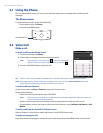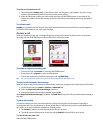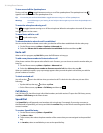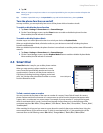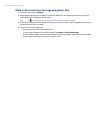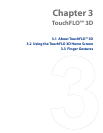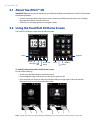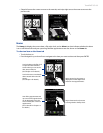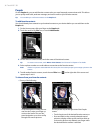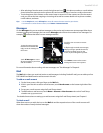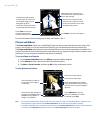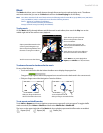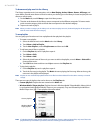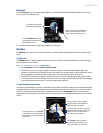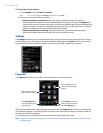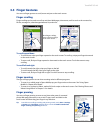36 TouchFLO™ 3D
People
On the People tab, you can add favorite contacts who you most frequently communicate with. This allows
you to quickly make calls, send text messages, and send e-mails to your favorite contacts.
Tip You can add up to 15 favorite contacts on the People tab.
To add favorite contacts
You should already have created or synchronized contacts on your device before you can add them to the
People tab.
1. On the Home screen, slide your finger to the
People tab.
2. Touch the small or big
Plus icon, or touch Add Favorite.
3. On the Select a Contact screen, touch the name of the desired contact.
Tip To create a new contact, touch Menu > New Contact. See “Contacts” in Chapter 12 for details.
4. Select a phone number or e-mail address to associate to the favorite contact.
Note If there is no picture associated with the contact, the next screen prompts you to assign a picture to the
contact.
5. To add another favorite contact, touch the small Plus icon ( ) at the right side of the screen and
repeat steps 3 and 4.
To choose from your favorite contacts
Do any of the following:
To flip through the contact pictures
one at a time, swipe your finger up
or down the screen. You can also
press Navigation up or down to flip
through the contact pictures.
On the picture strip at the right side of the People
screen:
Touch the picture of the desired favorite contact; or
Press and hold on the currently selected contact
picture to display a slide-out bar, and then slide up
or down the picture strip. Release your finger when
the desired favorite contact is selected.
•
•
•