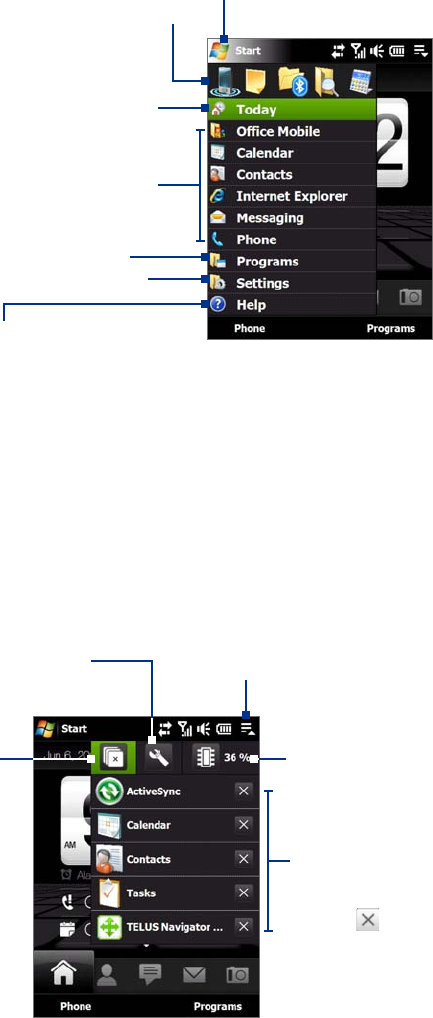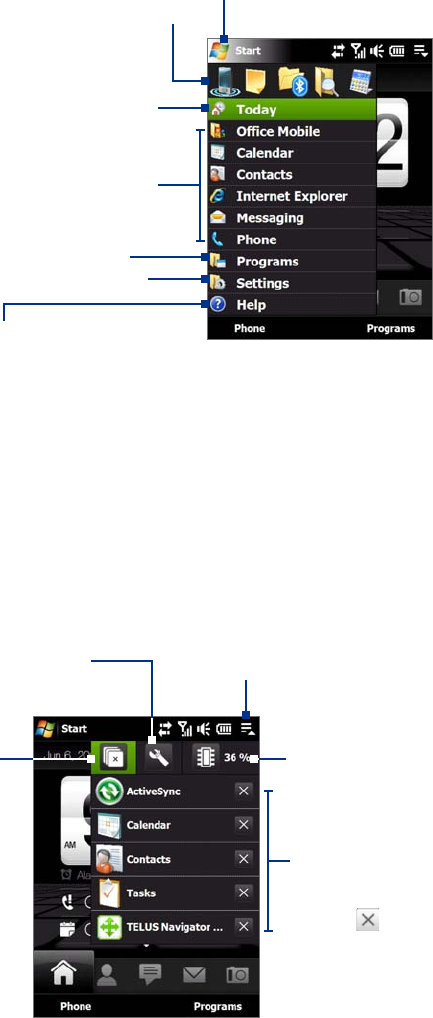
24 Getting Started
1.9 Start Menu
The Start menu, which can be opened from the top left corner of the screen, gives you access to all the
programs and settings of your Windows Mobile-powered device. Touch or tap to select an item on the Start
menu.
View Help information for the
current screen.
View and change settings.
Access more programs.
Open a recently-used program.
Open a program.
When you are on another screen,
touch or tap this item to return to
the TouchFLO 3D Home screen.
Open the Start menu.
By default, the Start menu is displayed in a large size to make it easier for you to touch menu items with your
finger when selecting them from the Start menu. The Start menu can also be displayed in a smaller size, if
preferred. Tap Start > Settings > System tab > TouchFLO and then clear the Enable large Start menu check
box to display a smaller Start menu.
1.10 Quick Menu
The Quick menu, which can be opened from the top right corner of the screen, shows the currently running
programs. You can quickly switch between running programs, stop programs, and see how much program
memory is being used.
Touch this icon to open the Quick Menu.
• To switch to a running program,
touch the program name.
• To stop a running program,
touch .
Customize Task Manager settings.
(See “Using Task Manager” in Chapter 13.)
Stop all currently
running programs.
Shows the total percentage of
program memory in use. Touch to
open the Memory settings screen.