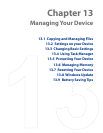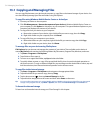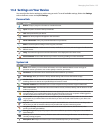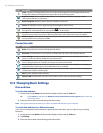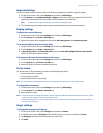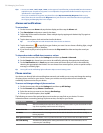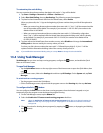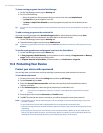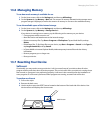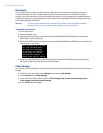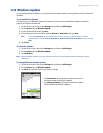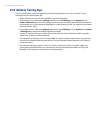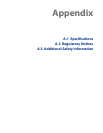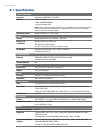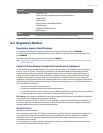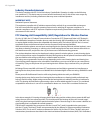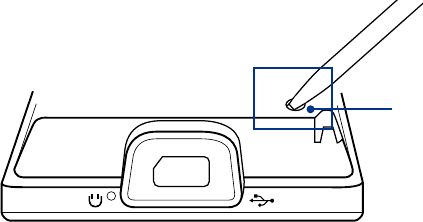
Managing Your Device 141
13.6 Managing Memory
To see how much memory is available for use
1. On the Home screen, slide to the Settings tab and then tap All Settings.
2. On the
System tab, tap Memory > Main tab. The amount of memory allocated to data storage versus
program storage is displayed, as well as the amount of memory in use versus the available memory.
To see the available space of the internal storage
1. On the Home screen, slide to the Settings tab and then tap All Settings.
2. On the
System tab, tap Memory > Storage Card tab.
If your device is running low on memory, try the following to free memory on your device:
Close programs which are not in use.
Move files and e-mail attachments to the internal storage.
Delete unnecessary files. Tap
Start > Programs > File Explorer. Tap and hold the file, and tap
Delete.
Delete large files. To find large files on your device, tap
Start > Programs > Search. In the Type list,
tap Larger than 64 KB, and tap Search.
In Opera Mobile or Internet Explorer Mobile, delete temporary Internet files and clear history
information.
Remove programs you no longer use.
Reset your device.
13.7 Resetting Your Device
Soft reset
Occasionally, you may need to reset your device. A soft (or normal) reset of your device clears all active
program memory and shuts down all active programs. This can be useful when your device is running slower
than normal, or a program is not performing properly. A soft reset is also necessary after the installation of
some programs. If a soft reset is performed when programs are running, unsaved work will be lost.
To perform a soft reset
1. Pull out the stylus.
2. Remove the back cover.
3. Use the stylus to press the RESET button located at the bottom of the back side of the device. Your
device restarts and displays the Home screen.
RESET button
•
•
•
•
•
•
•