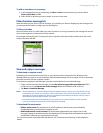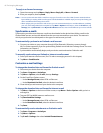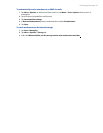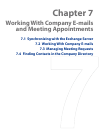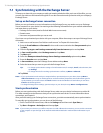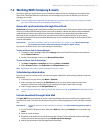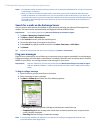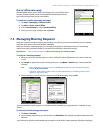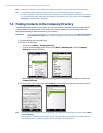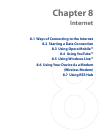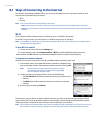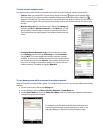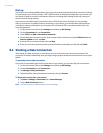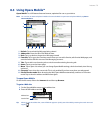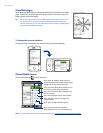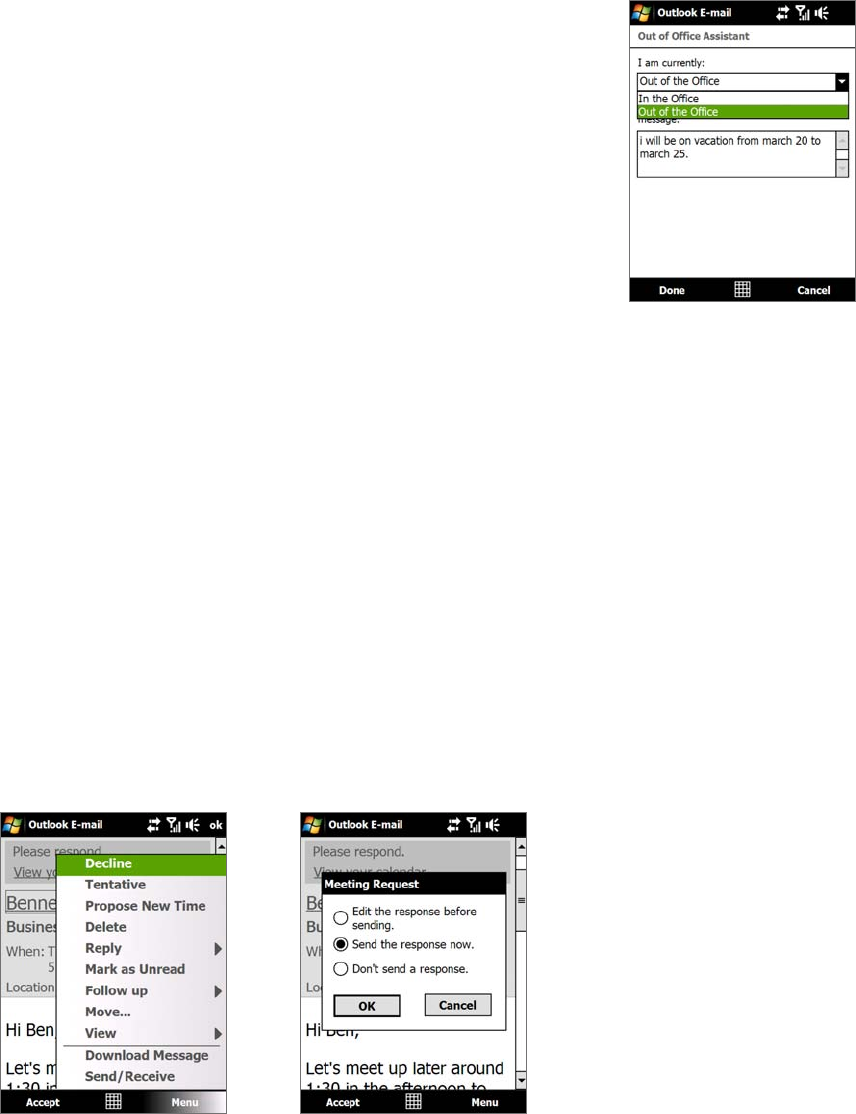
Working With Company E-mails and Meeting Appointments 73
Out-of-office auto-reply
Outlook Mobile allows you to retrieve and change your out-of-office status.
Just like desktop Outlook E-mail, Outlook Mobile automatically sends an
auto-reply message when you’re not available.
To send out-of-office auto-reply messages
1. Tap Start > Messaging > Outlook E-mail.
2. Tap
Menu > Tools > Out of Office.
3. In the
I am currently list, select Out of the Office.
4. Enter your auto-reply message, then tap
Done.
7.3 Managing Meeting Requests
When you schedule and send meeting requests from your device, you can invite attendees to your meeting
and check their status to know about their availability.
When you receive a meeting request, you can reply by accepting or declining the request. The meeting
request also clearly indicates whether or not there are conflicting or adjacent meetings.
Requirement Your company must be using Microsoft Exchange Server 2007 or higher.
To reply to a meeting request
1. When you receive a meeting request e-mail, a notification will be displayed on your device. Open the
e-mail.
2. Tap
Accept to reply and accept the meeting request, or tap Menu > Decline if you cannot attend the
meeting.
Tips • Before responding, you can check your availability during the time of the requested meeting by
tapping
View your calendar.
• If the time of the meeting conflicts with your other appointments, a “Scheduling Conflict” status
appears on top of the e-mail.
3. Choose whether or not to edit your response e-mail before sending, then tap OK.
If you accepted the meeting request, it will automatically be added as an appointment in Calendar on your
device.
To view the list of meeting participants
1. Tap Start > Calendar.
2. Tap a meeting request that you sent and then tap
Attendees. The required and optional attendees will
be listed.
Icons indicating whether each attendee has accepted or declined the meeting request will also be displayed.