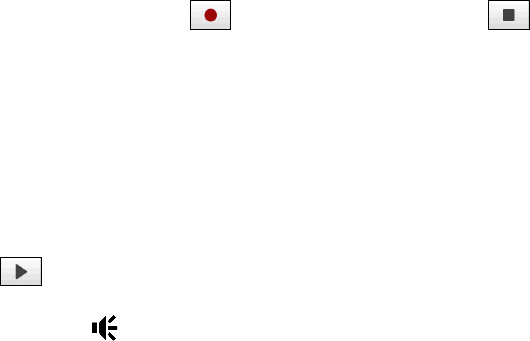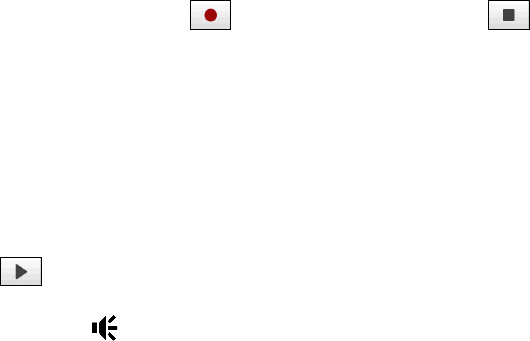
Programs on your Device 131
12.10 Voice Recorder
Voice Recorder lets you record your voice and quickly send it as e-mail attachment, beam it via Bluetooth, or
set the recorded voice as your ring tone.
Note
Voice Recorder saves voice recordings in AMR-NB (Adaptive Multi-Rate Narrowband) format only. This is a common
speech audio format used in mobile devices.
To record your voice
1. Tap Start > Programs > Voice Recorder.
2. Hold the device’s microphone close to your mouth.
3. Touch
Record or to start recording. Tap Stop or to end the recording.
To select or create a folder where to save voice recordings
By default, all recordings are saved in the My Voices folder of the internal storage. You can choose another
folder or create a new folder to save your voice recordings.
1. Tap the arrow beside the folder name on the top-left of the screen.
2. In the menu that opens, choose an existing folder or touch
Add/Delete to create a new folder.
To play back a voice recording
On the Voice Recorder screen, touch a voice recording, or navigate to a voice recording and then tap Play
(
).
Tip If you need to adjust the sound volume, touch any of the status icons on the title bar and then touch the Volume
icon (
) to open the System Volume screen where you can adjust the volume.
To send a voice recording via e-mail
Select a voice recording, tap Menu > Send, and then select an e-mail account. This creates a new e-mail
message with the voice recording inserted as a file attachment.
See “Using E-mail” in Chapter 6 to learn how to send e-mails.
To beam a voice recording via Bluetooth
1. Select the voice recording you want to beam, then tap Menu > Beam File.
Tip To select multiple recordings, tap and drag over the desired recordings or tap Menu > Select All.
2. Tap the device you want to send the voice recording to.
3. On the other device, accept the file transfer to receive the file.
To set a voice recording as ring tone
Select the voice recording, then tap Menu > Set as Ringtone.
To rename or move a recording
1. Select the voice recording, then tap Menu > Rename/Move.
Tip To select multiple recordings, tap and drag over the desired recordings or tap Menu > Select All. Note
that you can move multiple files, but you cannot rename multiple files simultaneously.
2. In Name, enter the new voice recording name.
3. To move the voice recording, select the new destination
Folder and Location.
4. Tap
OK.