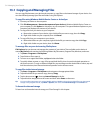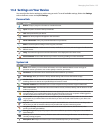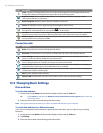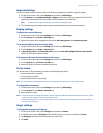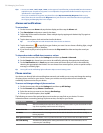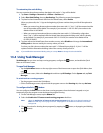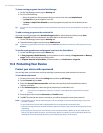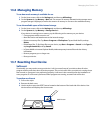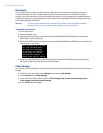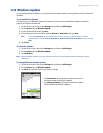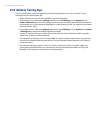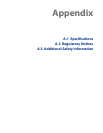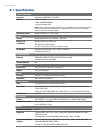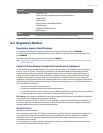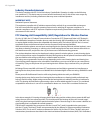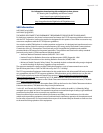
142 Managing Your Device
Hard reset
You can also perform a hard reset (also known as a full reset). A hard reset should only be performed if
a normal reset does not solve a system problem. After a hard reset, the device is restored to its default
settings—the way it was when you first purchased it and turned it on. Any programs you installed, data you
entered, and settings you customized on your device will be lost. Only Windows Mobile® software and other
pre-installed programs will remain.
Warning! Your device will be set back to factory default settings. Make sure that any additional installed
programs and/or user data have been backed up before you perform a hard reset.
To perform a hard reset
1. Pull out the stylus.
2. Remove the back cover.
3. With the device turned on, press and hold the VOLUME DOWN and ENTER buttons, then press the
RESET button with the stylus tip.
4. Release the RESET button, but continue pressing the VOLUME DOWN and ENTER buttons until you see
this message on the screen:
This operation will delete
all your personal data,
and reset all settings
to manufacturer default.
Press VolUp to restore
manufacturer default, or
press other keys to cancel.
5. Release the VOLUME DOWN and ENTER buttons, then press the VOLUME UP button to perform the
hard reset, or press any other button to cancel the reset.
Clear Storage
You can also use Clear Storage to reset your device back to factory default settings and/or format the internal
storage.
1. On the Home screen, slide to the
Settings tab and then tap All Settings.
2. On the
System tab, tap Clear Storage.
3. In the drop-down menu, select whether to
Clear Storage only, Format internal storage only, or
Clear storage and format internal storage.
4. Enter “
1234” and then tap Yes.