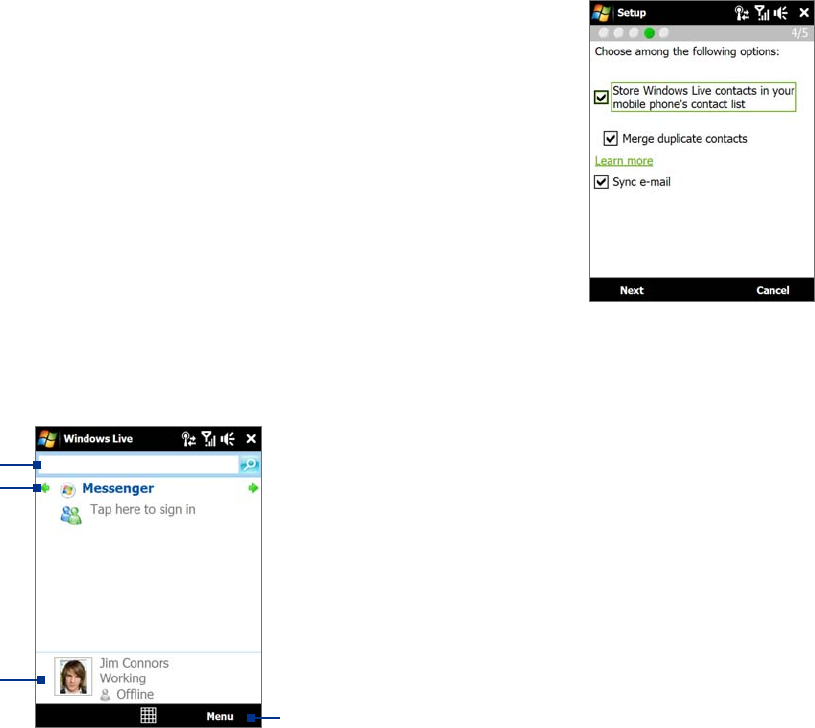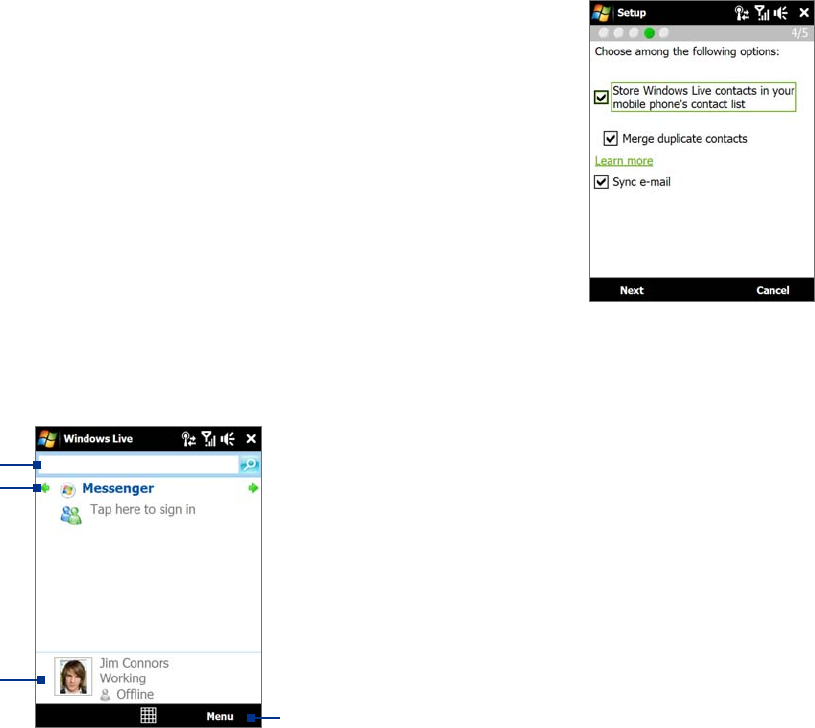
84 Internet
8.5 Using Windows Live™
Windows Live™ gives you a full Internet experience on your device. Windows Live™ helps you to find
information, pursue your interests, and get in touch with friends and family on the Internet easier.
Windows Live™ offers the following key features:
Live Search Bar, which lets you search for information on the Web.
Live Messenger, the next generation of MSN Messenger Mobile.
Live Mail, the next generation of Hotmail.
Live Contacts, your address book for storing Live Mail, Live Messenger and Hotmail contacts.
Set up Windows Live™
The first time you use Windows Live™, sign in using your Windows Live™ ID, which is your Windows Live™ Mail
or Hotmail address, and password.
To set up Windows Live™ for the first time
1. Tap Start > Programs > Windows Live and then tap Sign in to Windows Live.
2. Tap the links to read the Windows Live™ Term of Use and the Microsoft Privacy Statement. After
reviewing them, tap
Accept.
3. Enter your Windows Live™ Mail or Hotmail address and password, select the
Save password checkbox,
then tap Next.
4. Tap
Next.
5. Choose what information you want to sync online with your device.
If you select Store Windows Live contacts in your mobile phone’s
contact list, your Windows Live™ contacts will be added to the contact
list and to Windows Live™ Messenger on your device.
If you select Sync e-mail, your Windows Live™ Mail or Hotmail inbox
messages will be downloaded to your device.
6. Tap
Next.
7. After synchronization is complete, tap
Done.
The Windows Live™ interface
On the Windows Live™ main screen, you will see a search bar, navigation buttons, and an area where you can
show and customize your profile.
1 Search bar
2 Navigation buttons. Tap the left or right arrow
to switch between Windows Live™ Messenger,
Windows Live™ Mail, and Sync status.
3 Tap to change the display name, picture, or
personal message.
4 Tap Menu to access and change settings.
1
2
3
4
•
•
•
•