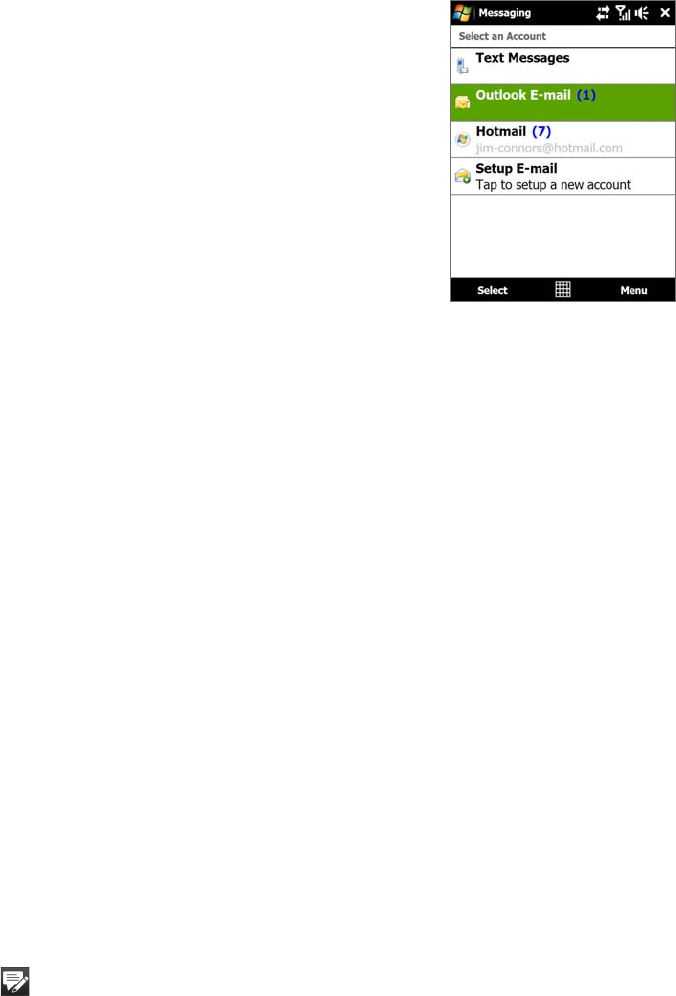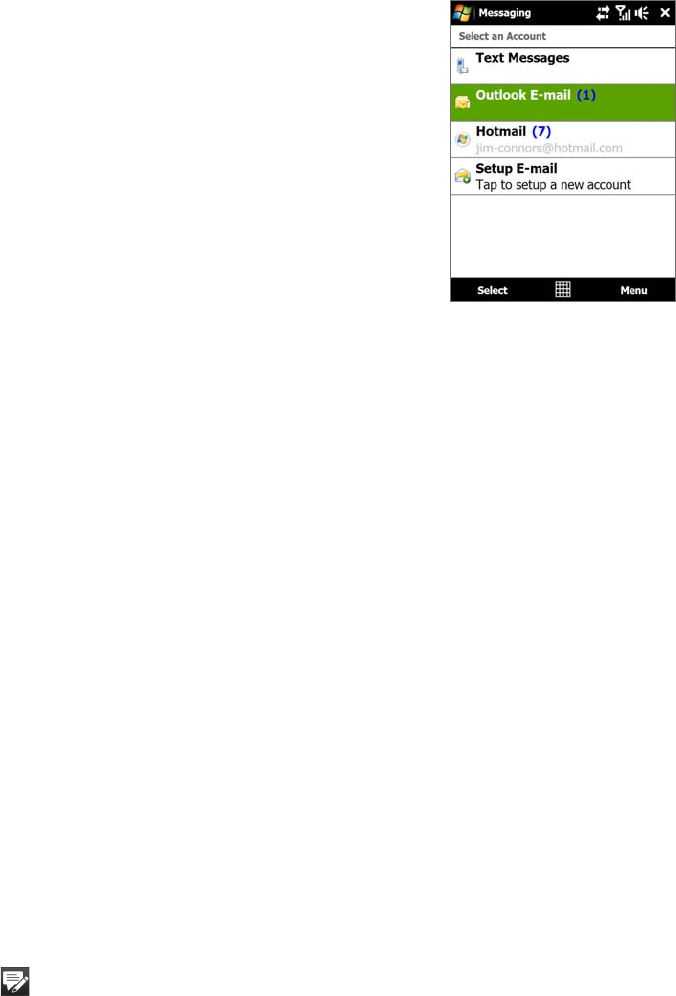
60 Exchanging Messages
6.1 Messaging
Messaging is a central location where you will find all types of messaging accounts, which include text
messages (SMS) and e-mail accounts.
To select a messaging account
Account Picker screen
Do one of the following:
On the TouchFLO 3D Home screen, slide to the
Mail tab and then
touch Menu > Accounts > Accounts. The Account Picker screen then
opens where you can select an account.
Tip You can also tap Start > Messaging to access the Account Picker
screen.
While you are in a message list of a certain account, for example Text
Messages, tap Menu > Go To to switch to other types of messaging
accounts.
To configure message account settings
Tap Menu > Options on the Account Picker screen; or
Tap
Menu > Tools > Options while you’re in a message list.
•
•
•
•
To automatically add a signature in outgoing messages
You can automatically add your name and other information as your signature in outgoing SMS and e-mail
messages:
Note You need to specify your signature for each type of messaging account.
1. Tap Start > Messaging, then tap Menu > Options.
2. Tap
Signatures.
3. Select a messaging account in which to add a signature.
4. Select the
Use signature with this account check box.
5. In the provided text box, enter the information that will be displayed as your signature.
6. If you want the signature to be added whenever you reply or forward messages, select the
Use when
replying and forwarding check box, then tap OK.
7. Repeat the steps to add a signature to other messaging accounts.
6.2 Text Messages
Send short text messages (SMS) up to 160 characters long to other mobile phones.
Create a new text message
Depending on your preference, there are a number of alternative ways you can create a new text message.
From the TouchFLO 3D Home screen
1. On the Home screen, slide to the Messages tab.
2. Touch the
New icon ( ) on the upper right side of the screen.
Tip To send a text message to a favorite contact, first select the photo of the desired contact in the People tab to open
his or her contact card and then touch Send text message. For more information about working with favorite
contacts, see “People” in Chapter 3.
From the Account Picker screen
1. Tap Start > Messaging > Text Messages.
2. Tap
Menu > New.