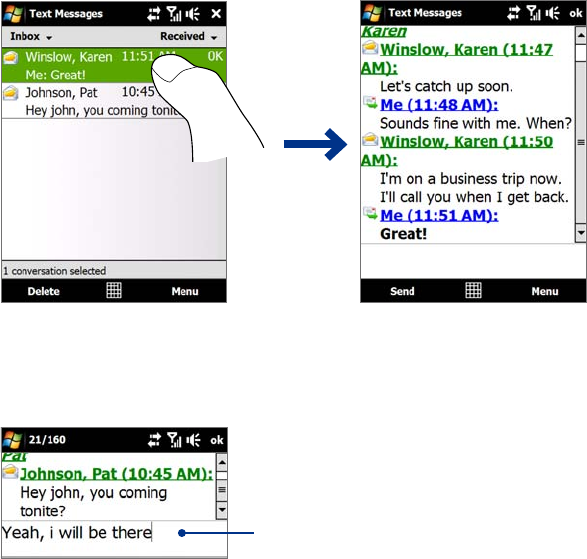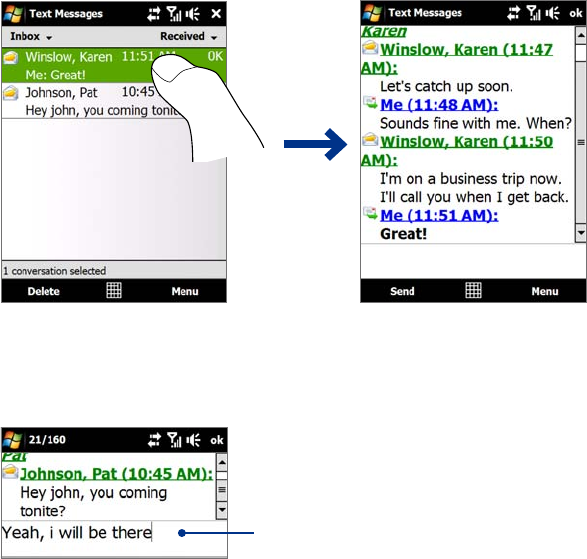
Exchanging Messages 61
From the Contacts screen
1. Tap Start > Contacts.
2. Tap the contact’s name to open his or her contact card.
3. Touch
Send text message.
Compose and send a text message
After creating a new text message, follow the steps below to enter your message and then send it.
1. To add recipients,
enter their mobile phone numbers in the To field, separating them with a semicolon.
Y
ou can also tap To or tap Menu > Add Recipient to add mobile phone numbers from Contacts.
2. Enter your message.
Tip To choose from preset messages, tap Menu > My Text and tap a desired message. To check the
spelling, tap Menu > Spell Check.
3. Tap Send.
Tips • For more information about entering text and symbols, see Chapter 4.
• If you want to know when a text message is received, before sending the message that you are composing, tap
Menu > Message Options, then select the Request message delivery notification check box.
• To always receive a delivery notification, tap
Menu > Tools > Options in the text message list, tap Text
Messages, then select the Request delivery notifications check box.
Manage text messages
Text messages that are sent to and received from a contact (or number) are grouped as a single thread in
your inbox. Threaded SMS lets you see exchanged messages (similar to a chat program) with a contact on the
screen.
To reply to a text message
1. In the Text Messages inbox, tap a message thread to open it.
2. At the bottom of the screen, type your reply message and then tap
Send.
Enter your reply message here
To delete a message in the thread
1. In the Text Messages inbox, tap a message thread to open it.
2. Use the Navigation Up or Down control to select a message in the thread that you want to delete.
3. Tap
Menu > Delete.