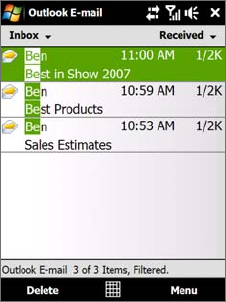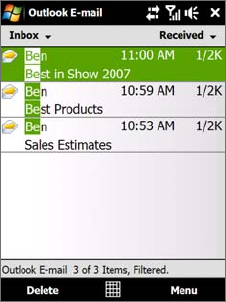
Exchanging Messages 65
To add an attachment to a message
1. In the message that you are composing, tap Menu > Insert and tap the item you want to attach:
Picture, Voice Note, or File.
2. Select the file or picture you want to attach, or record a voice note.
Filter the Inbox message list
When the Inbox on your device is full of messages, you can filter your Inbox to display only the messages that
contain a particular sender or subject you are searching for.
To filter your Inbox
Enter the sender name or e-mail subject you want to look for. As you type characters, the message list narrows
down to the sequence of characters you have entered.
For example, entering “B”, then “E” narrows the list to only the e-mails that contain sender names and e-mail
subjects that start with “BE.”
View and reply to messages
To download a complete e-mail
By default, each e-mail received in the inbox on your device contains only the first few kilobytes of the
message. When you open an e-mail, it displays only the headers and part of the message. You must download
the whole e-mail to view the complete content.
To download a complete e-mail message, open the e-mail and then do one of the following:
Finger-scroll to the end of the message, and tap
Get entire message and any attachments (POP3
e-mail account) or tap Get the rest of this message (IMAP4 and Outlook e-mail accounts).
Tap
Menu > Download Message.
Notes • The Fetch Mail feature, which is available for POP3 and IMAP4 Internet e-mail accounts, downloads an entire
e-mail without the need for you to perform a full synchronization. This limits the download to just the e-mail
message that you want and helps save data cost. Fetch Mail is also available for Outlook E-mail. See “Instant
download through Fetch Mail” in Chapter 7 for details.
• Download may take some time, depending on the speed of your Internet connection, size of the whole
e-mail, and whether file attachments are automatically downloaded.
To download file attachments
POP3 e-mail account: File attachments of a POP3 Internet e-mail account are automatically
downloaded when you download a complete e-mail.
IMAP4 and Outlook e-mail accounts: File attachments appear below the subject of an e-mail
message. Tapping an attachment opens the attachment if it has been fully downloaded or marks it for
download the next time you send and receive e-mail.
You can set automatic download of file attachments. See “Customize e-mail settings” in this chapter for
details.
•
•
•
•