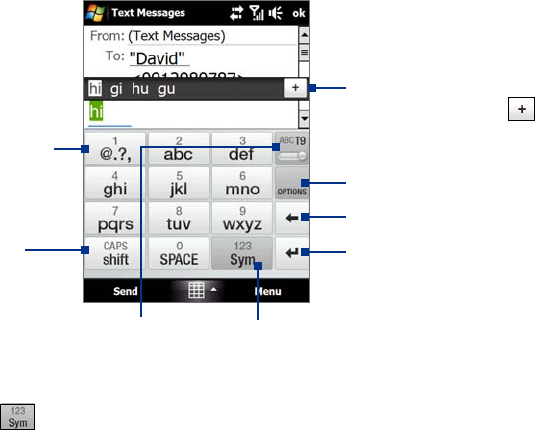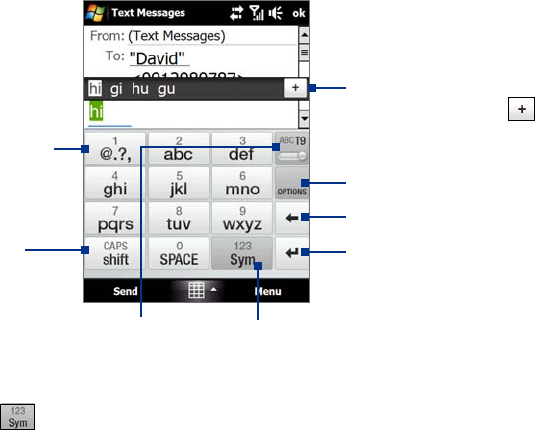
48 Entering Text
4.4 Using the Phone Keypad
The Phone Keypad is a 12-key on-screen keypad that has a layout similar to mobile phone keypads, plus
some additional keys. The Phone Keypad has large keys and enhanced input features such as T9 predictive
input, which makes it faster for you to enter text in your messages and documents.
Tap to open the input settings.
• Tap to enter letters or symbols.
• Tap and hold to enter a punctuation
mark, symbol, or number that
appears on top of a key
• Tap to enter an uppercase letter.
• Tap twice to turn on Caps Lock.
Tap to toggle between
using Multitap or T9 mode.
Tap to open a keyboard layout that lets you easily
enter numbers and symbols.
See “Using Numeric and Symbol mode” for details.
Tap to create a new line.
Tap to delete the previous character.
Displays the word candidate list
in T9 mode. Tap a word to insert
it into your text. Tap
to add a
word to the T9 dictionary.
Tip You can tap and hold to immediately open the numeric keyboard.
To enter text using the Phone Keypad
1. Start a program that accepts text input, such as Word Mobile.
2. Tap the
Input Selector arrow, then tap Phone Keypad.
3. Start tapping keys on the keyboard to enter your text. To learn how to enter text using Multitap or T9
mode, see “Using Multitap and T9 modes” in this chapter.
4.5 Using Multitap and T9 Modes
When using the on-screen keyboards, you can choose to enter text using Multitap or T9 mode.
Multitap mode
In Multitap mode (for Compact QWERTY and Phone Keypad), enter a character by tapping a key until the
desired character is displayed on the screen.
To enter the first letter that shows on a key, tap the key once. To enter the second letter, tap twice.
To enter a punctuation mark, symbol, or number that appears on top of a key, tap and hold the key.
T9 mode
T9 is a predictive text input mode which displays a word candidate list as you enter the first few characters so
you just select the word that you want.
To enter text using T9 mode
1. Start entering the first few letters of a word. As you enter each letter, predicted words will appear above
the keyboard.
2. Tap the desired word to immediately insert it to your text.
Note Navigate through the word candidate list if there are more words to choose from.
•
•