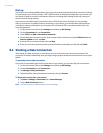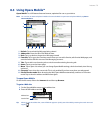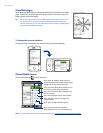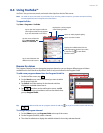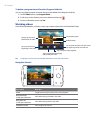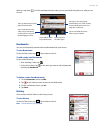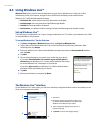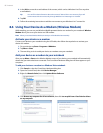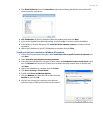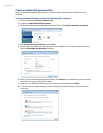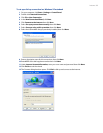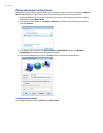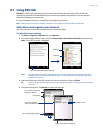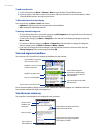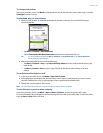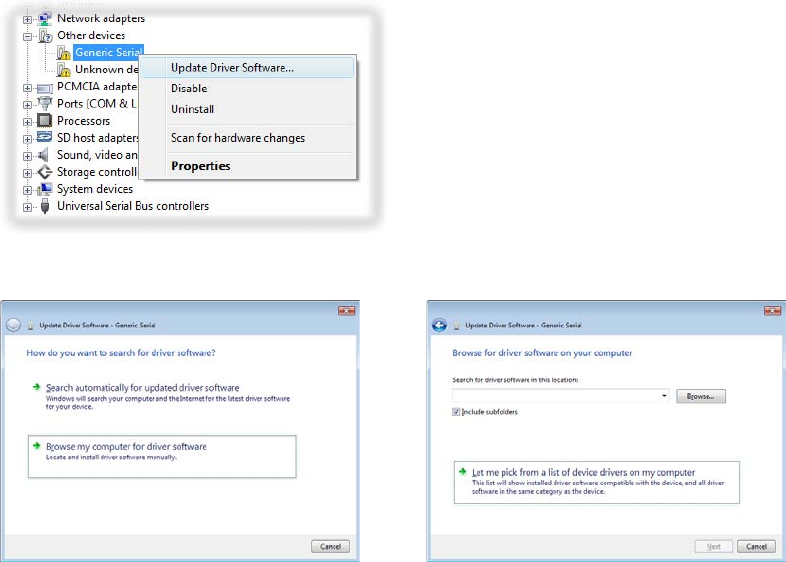
86 Internet
3. In the IM box, enter the e-mail address of the contact, which can be a Windows Live ID or any other
e-mail address.
Tip You can fill in other information about the contact, if desired. This is not necessary if you will
communicate with the contact only through Windows Live™ Messenger or Live Mail.
4. Tap OK.
5. Follow the remaining instructions to add the new contact to your Windows Live™ contact list.
8.6 Using Your Device As a Modem (Wireless Modem)
While traveling, you can use your Windows Mobile powered device as a modem for your notebook. Wireless
Modem allows you to use your device as a USB modem.
Note When you activate Wireless Modem, ActiveSync will be disabled automatically.
Activate your device as a modem
Connect your device to your notebook using the USB cable, then follow the steps below to activate your
device as a modem.
1. On your device, tap
Start > Programs > WModem.
2. Tap
Menu > Start.
3. The next thing to do is to add your device as a modem onto your notebook.
Add your device as a modem to your notebook
After you tap Menu > Start on the Wireless Modem screen of your device, your notebook will automatically
detect that your device has been connected. The Found New Hardware dialog box will then appear on your
computer.
To add your device as a modem to a Windows Vista notebook
1. Click Cancel to close the Found New Hardware dialog box.
2. Open the Control Panel, then click
Device Manager.
3. Right-click
Generic Serial, then click Update Driver Software.
4. Click Browse my computer for driver software, then click Let me pick from a list of device drivers
on my computer.