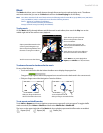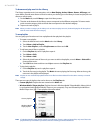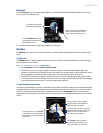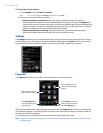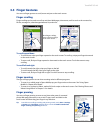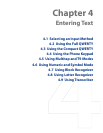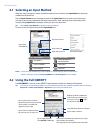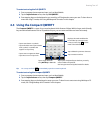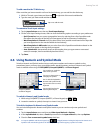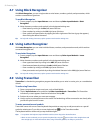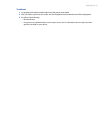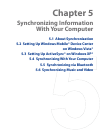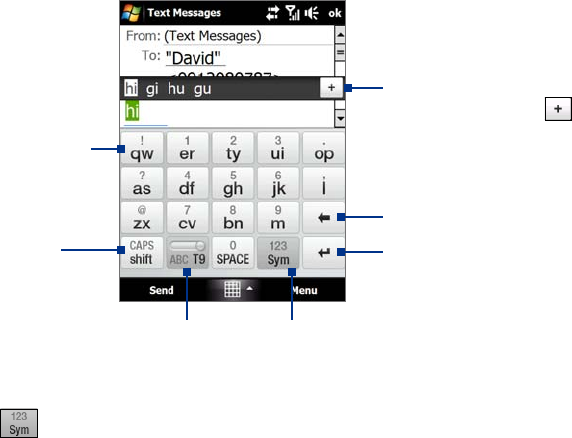
Entering Text 47
To enter text using the Full QWERTY
1. Start a program that accepts text input, such as Word Mobile.
2. Tap the
Input Selector arrow, then tap Full QWERTY.
3. Start tapping keys on the keyboard as you would on a PC keyboard to enter your text. To learn how to
enter text using T9 mode, see “Using Multitap and T9 modes” in this chapter.
4.3 Using the Compact QWERTY
The Compact QWERTY is a type of on-screen keyboard which features 20 keys. With its large, touch-friendly
keys and enhanced features such as T9 predictive input, you can enter text faster and more accurately.
• Tap to enter letters or symbols.
• Tap and hold to enter a punctuation
mark, symbol, or number that
appears on top of a key
• Tap to enter an uppercase letter.
• Tap twice to turn on Caps Lock.
Tap to toggle between
using
Multitap or T9 mode.
Tap to open a keyboard layout that lets you easily
enter numbers and symbols.
See “Using Numeric and Symbol mode” for details.
Tap to create a new line.
Tap to delete the previous character.
Displays the word candidate list
in T9 mode. Tap a word to insert
it into your text. Tap
to add a
word to the T9 dictionary.
Tip You can tap and hold to immediately open the numeric keyboard.
To enter text using the Compact QWERTY
1. Start a program that accepts text input, such as Word Mobile.
2. Tap the
Input Selector arrow, then tap Compact QWERTY.
3. Start tapping keys on the keyboard to enter your text. To learn how to enter text using Multitap or T9
mode, see “Using Multitap and T9 modes” in this chapter.