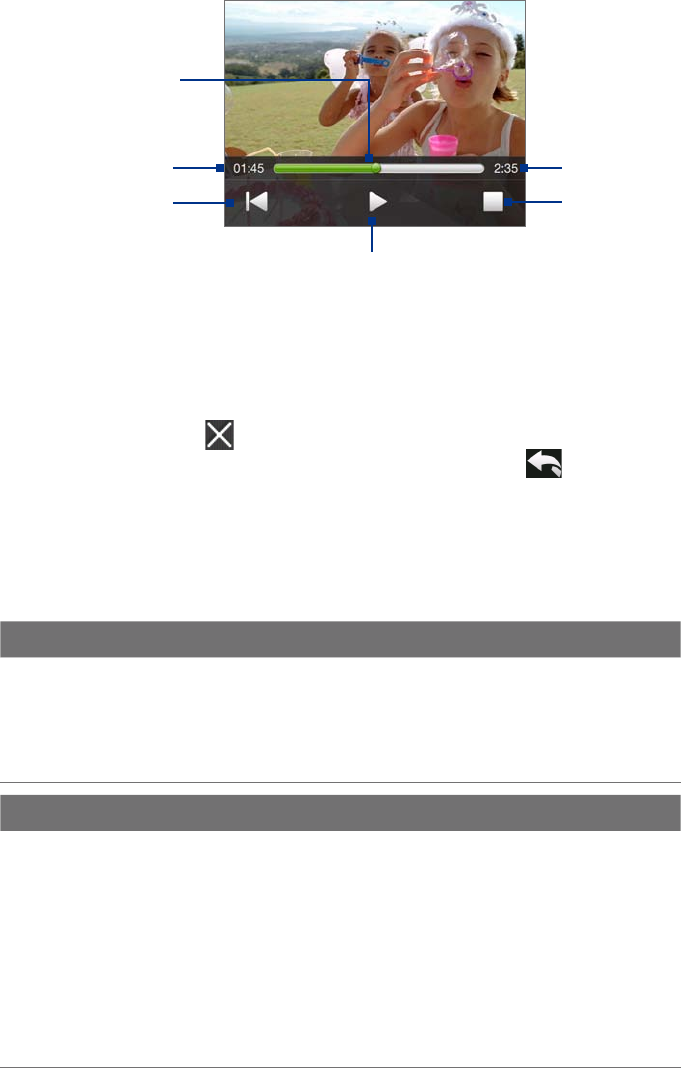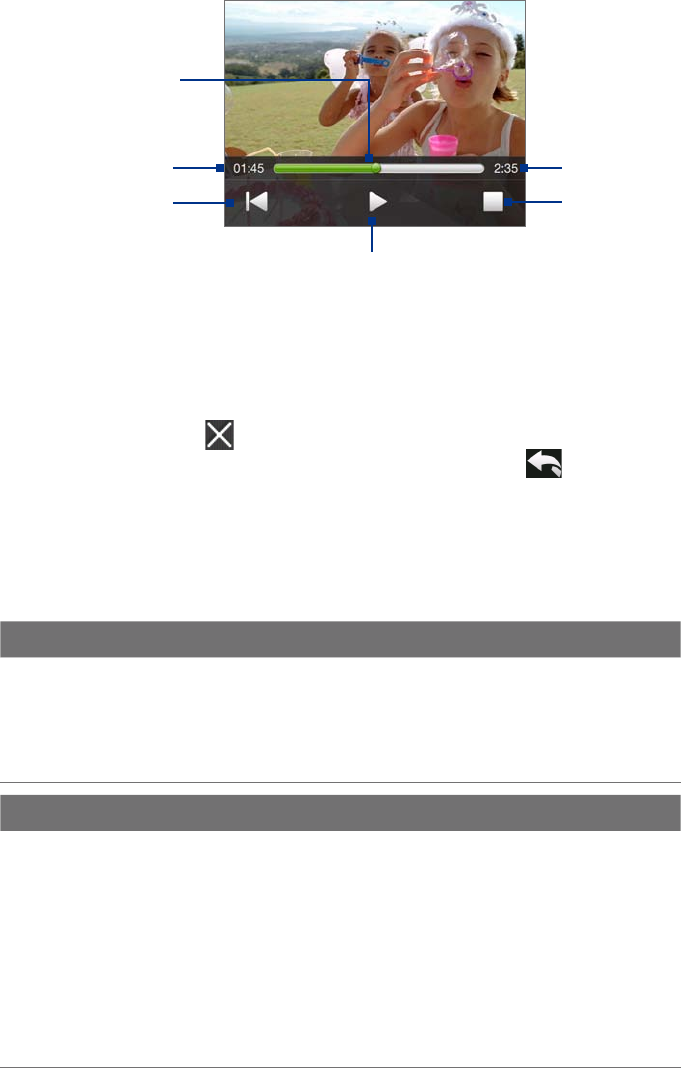
Experiencing Multimedia 115
Play back video
While playing back video, tap the screen to show the playback controls.
Tap to go back to the
beginning of the video.
Tap to play or pause
video playback.
Tap to stop video playback.
Drag to go forward or
backward in the video.
Elapsed time
Total duration
Tip If the video is in your favorite album, you can start the video playback from the Photos and Videos tab on the
Home screen. On the Photos and Video tab, tap Play.
Close Album
Close Album by tapping on the main Album screen. When viewing files in full screen mode, tap the screen
to show the on-screen menu or playback controls and then tap
to go back to the main Album screen.
11.3 Using Windows Media® Player Mobile
Windows Media® Player Mobile plays digital audio and video files that are stored on your device or on a
network, such as on a Web site.
Video File Formats Supported File Extensions
Windows Media Video
MPEG4 Simple Profile
H.263
H.264
Motion JPEG
.wmv, .asf
.mp4
.3gp, .3g2
.mp4, .3gp, .3g2, .m4v
.avi
Audio File Formats Supported File Extensions
Windows Media Audio
WAVE
MP3
MIDI and SP MIDI
AMR Narrow Band
AMR Wide Band
AAC, AAC+, and eAAC+
MPEG4 audio
QCELP
EVRC
.wma
.wav
.mp3
.mid, .midi, .rmi
.amr, .3gp
.awb,.3gp
.aac, .mp4, .m4a, .3gp
.m4a
.qcp, .3g2
.qcp
To open Windows Media® Player Mobile
Tap Start > Programs > Windows Media.