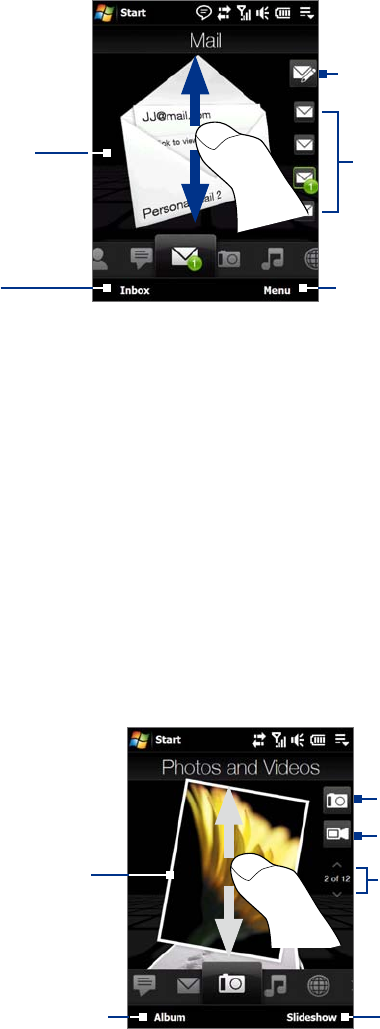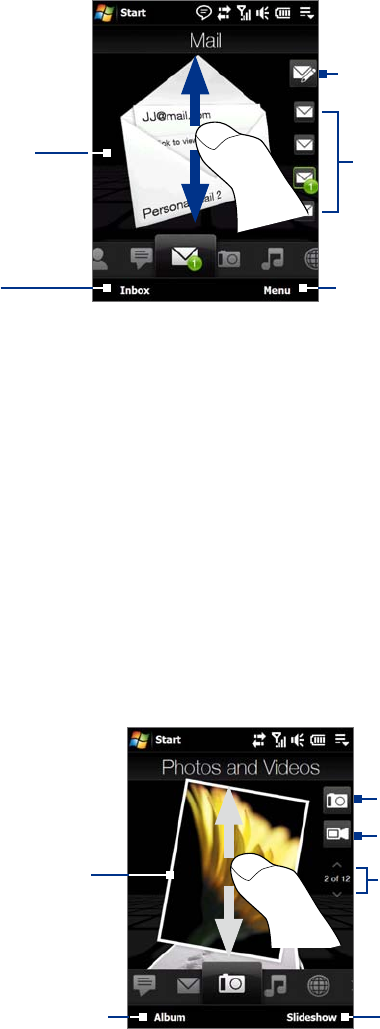
38 TouchFLO™ 3D
To browse through received
e-mails, swipe up or down on
the envelope image or press
Navigation up/down.
Touch the e-mail on the screen
to open and read the message.
•
•
Touch Inbox to access all
e-mail messages of the
currently selected account.
After selecting an e-mail account,
touch this icon to create and send a
new e-mail message.
These are your e-mail accounts.
Touch an icon to select an e-mail
account and view the new e-mails
received in that account.
Touch
Menu to access more options.
For more information about working with e-mails, see Chapter 6 and 7.
Photos and Videos
The Photos and Videos tab lets you visually flip through your photos and video clips and view them in full
screen. From this tab, you can also activate the Camera so you can take pictures and record video clips.
The
Photos and Videos tab displays pictures and video files from the current favorite album. By default, the
Camera Shots album which stores the pictures and videos that you captured using the device camera is set as
the favorite. You can change to another favorite album, if preferred.
To set an album as a Favorite
1. On the Photos and Videos tab, touch Album to open the Album program.
2. Touch
Albums and then select one of the listed favorite albums.
3. Tap
Menu > Set as Favorite. and then tap OK on the confirmation screen.
To view photos and videos
Touch the photo or video on
the screen to view or play it
in full screen.
Touch here to open the Album
program. (See “Viewing Photos
and Videos Using Album” in
Chapter 11 for details.)
Touch here to take a photo.
Touch
Slideshow to view the
photos as a slideshow. If a video
is selected, touch Play.
To flip through photos and videos,
swipe upward/downward, touch the
Up/Down arrow, or press Navigation
up/down.
Touch here to shoot video.
Tips • For more information about viewing in full screen, see “View an image” and “Play back video” in Chapter 11. The
file formats that can be viewed on the Photos and Videos tab are the same as the Album program.
• To transfer media files from a computer and view them on the
Photos and Videos tab, copy or synchronize them
to a folder under \My Device (the device memory) or \Internal Storage (the built-in storage).