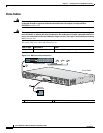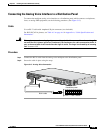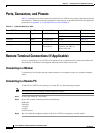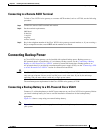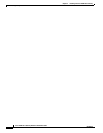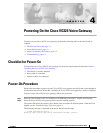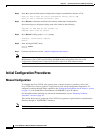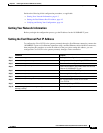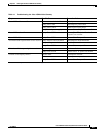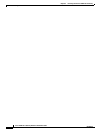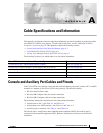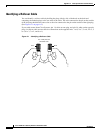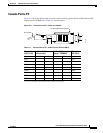4-2
Cisco VG224 Voice Gateway Hardware Installation Guide
OL-5006-04
Chapter 4 Powering On the Cisco VG224 Voice Gateway
Initial Configuration Procedures
Step 3
Enter no to proceed with manual configuration using the command-line interface (CLI):
Would you like to enter the initial configuration dialog? [yes/no]: no
Would you like to terminate autoinstall? [yes]
Step 4
Press Return to terminate autoinstall and continue with manual configuration.
Several messages are displayed, ending with a line similar to the following:
...
Copyright (c) 1986-2003 by cisco Systems, Inc.
Compiled <date> <time> by <person>
Step 5
Press Return to bring up the
Router>
prompt:
...
flashfs[4]: Initialization complete.
Router>
Step 6
Enter privileged EXEC mode:
Router> enable
Router#
Step 7
Continue with the next section, “Initial Configuration Procedures.”
Note
If the
rommon 1
> prompt appears, your system has booted in ROM monitor mode. For information on the
ROM monitor, refer to the router rebooting and ROM monitor information in the Cisco IOS
Configuration Fundamentals Configuration Guide for your Cisco IOS software release.
Initial Configuration Procedures
Manual Configuration
To configure the Cisco VG224 voice gateway from a console (locally or remotely), refer to the
Cisco
VG224 Voice Gateway Software Configuration Guide for the configuration instructions. To
configure it remotely through Telnet, continue to the “Setting the Fast Ethernet Port IP Address” section
on page 4-3 to set an Ethernet or Fast Ethernet (10/100BASE-T) port IP address.
For information about obtaining any referenced documentation, see the “Obtaining Technical
Assistance” section on page 16.
This section shows how to prepare the Cisco VG224 voice gateway to perform basic communication
functions through its 10/100BASE-T interfaces.
Note
The Console port is above the AUX port.