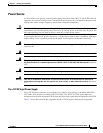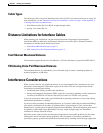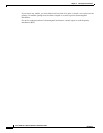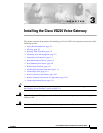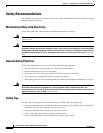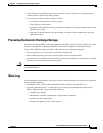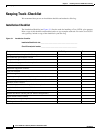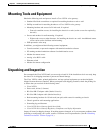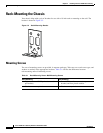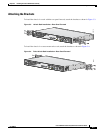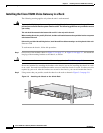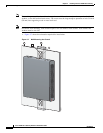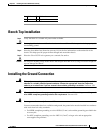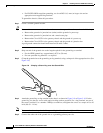3-5
Cisco VG224 Voice Gateway Hardware Installation Guide
OL-5006-04
Chapter 3 Installing the Cisco VG224 Voice Gateway
Mounting Tools and Equipment
Mounting Tools and Equipment
Obtain the following tools and parts to install a Cisco VG224 voice gateway:
•
Standard flat-blade screwdriver as required for attaching brackets to rack or wall
•
Phillips screwdriver for attaching brackets to a Cisco VG224 voice gateway
•
Mounting brackets and screws for 24-inch rack, if required
–
Four telco machine screws, for installing the chassis in a rack (use the screw size required by
the rack)
•
Screws and anchors for wall-mounting, if required
–
Eight wood screws or other fasteners, for installing the chassis on a wall. An additional starter
screw can be used to facilitate wall-mounting.
•
ESD-preventive wrist strap
In addition, you might need the following external equipment:
•
Console terminal, or personal computer with terminal emulation software
•
PC running terminal emulation software for administrative access
•
Modem for remote access
•
Analog voice RJ-21 cable
•
Ethernet switch
•
Modem for remote configuration
Unpacking and Inspection
Do not unpack the Cisco VG224 until you are ready to install it. If the installation site is not ready, keep
the chassis in its shipping container to prevent accidental damage.
The Cisco VG224, cables, printed publications, and any optional equipment you ordered might be
shipped in more than one container. When you unpack each shipping container, check the packing list
to ensure that you received all the following items:
•
Cisco VG224
•
Power cord, 6-foot (1.8-meter)
•
RJ-45-to-DB-25 adapter cable (labeled Console)
•
RJ-45-to-DB-9 adapter cable (labeled Auxiliary)
•
Rack-mounting brackets for 19-inch rack (one pair) with screws for attaching to chassis
•
Chassis guard for wall-mounting applications
•
Grounding lug and fasteners
•
Cisco VG224 Voice Gateway Quick Start Guide
•
Cisco VG224 Voice Gateway Regulatory Compliance and Safety Information
Inspect all items for shipping damage. If anything appears damaged, or if you encounter problems when
installing or configuring your system, contact a customer service representative. (See the
“Obtaining
Technical Assistance” section on page 16.)