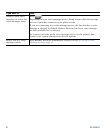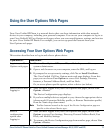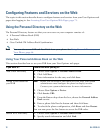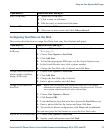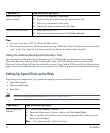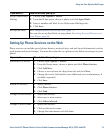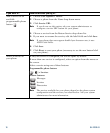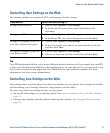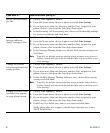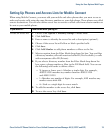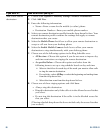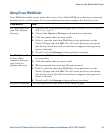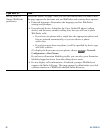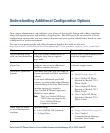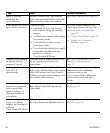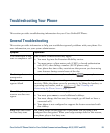78 OL-22332-01
If you want to... Then do this after you log in...
Set up call forwarding
per line
1. Choose User Options > Device.
2. From the Name menu, choose a phone and click Line Settings.
3. If you have more than one directory number (line) assigned to your
phone, choose a line from the Line drop-down menu.
4. In the Incoming Call Forwarding area, choose call forwarding settings
for various conditions and click Save.
Change the voice
message indicator
(lamp) setting per line
1. Choose User Options > Device.
2. From the Name menu, choose a phone and click Line Settings.
3. If you have more than one directory number (line) assigned to your
phone, choose a line from the Line drop-down menu.
4. In the Message Waiting Lamp area, choose from various settings and
click Save.
Note Typically, the default message waiting setting prompts your phone to
display a steady red light from the handset light strip to indicate a new
voice message.
Change the audible
voice message indicator
setting per line
1. Choose User Options > Device.
2. From the Name menu, choose a phone and click Line Settings.
3. If you have more than one directory number (line) assigned to your
phone, choose a line from the Line drop-down menu.
4. In the Audible Message Waiting Indicator area, choose from various
settings and click Save.
Note Typically, the default message-waiting setting prompts your phone to
display a steady red light from the handset light strip to indicate a new
voice message.
Change or create a line
text label that appears
on your phone screen
1. Choose User Options > Device.
2. From the Name menu, choose a phone and click Line Settings.
3. If you have more than one directory number (line) assigned to your
phone, choose a line from the Line drop-down menu.
4. In the Line Text Label area, enter a text label and click Save.
(If the phone does not support a double-byte character set, it uses
ASCII Label fields.)