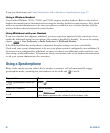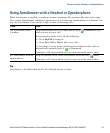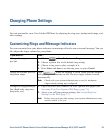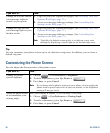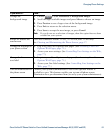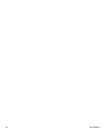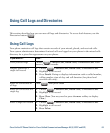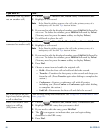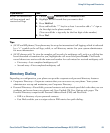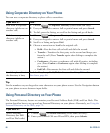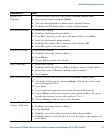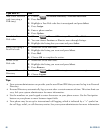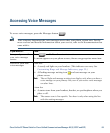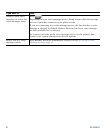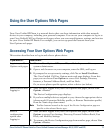64 OL-22332-01
Dial from a call log (while
not on another call)
1. Choose > Missed Calls, Placed Calls, or Received Calls.
2. Highlight a call record.
Note If the Details softkey appears, the call is the primary entry of a
multiparty call. See the
Tips section below.
3. If you need to edit the displayed number, press EditDial followed by
<< or >>. To delete the number, press EditDial followed by Delete.
(You may need to press the more softkey to display Delete.)
4. Go off-hook to place the call.
Dial from a call log (while
connected to another call)
1. Choose > Missed Calls, Placed Calls, or Received Calls.
2. Highlight a call record.
Note If the Details softkey appears, the call is the primary entry of a
multiparty call. See the Tips section below.
3. If you need to edit the displayed number, press EditDial followed by
<< or >>. To delete the number, press EditDial followed by Delete.
(You may need to press the more softkey to display Delete.)
4. Press Dial.
5. Choose a menu item to handle the original call:
–
Hold—Puts the first call on hold and dials the second.
–
Transfer—Transfers the first party to the second and drops you
from the call. (Press Transfer again after dialing to complete the
action.)
–
Conference—Creates a conference call with all parties,
including you. (Press Confrn or Conference again after dialing
to complete the action.)
–
EndCall—Disconnects the first call and dials the second.
See if the line in the call
log is busy before placing
a call to that line
Look for Busy Lamp Field indicators. See Using BLF to Determine a Line
State, page 46.
Place a call from a URL
entry in a call log
(SIP
phones only)
1. Choose > Missed Calls, Placed Calls, or Received Calls.
2. Highlight the URL entry that you want to dial.
3. If you need to edit the entry, press EditDial.
4. The icon appears to indicate that you can begin editing
characters in the URL entry.
5. Press Dial.
If you want to... Then...