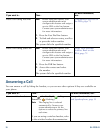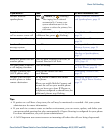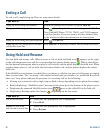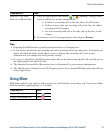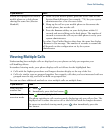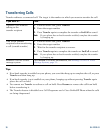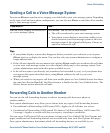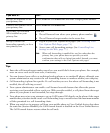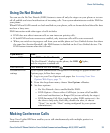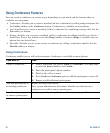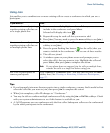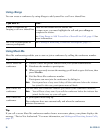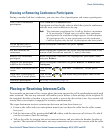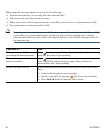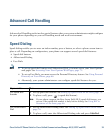32 OL-22332-01
Tips
• Enter the call forward target number exactly as you would dial it from your phone. For example,
enter an access code or the area code, if necessary.
• You can forward your calls to a traditional analog phone or to another IP phone, although your
system administrator may restrict the call forwarding feature to numbers within your company.
• Call forwarding is phone line specific. If a call reaches you on a line where call forwarding is not
enabled, the call will ring as usual.
• Your system administrator can enable a call forward override feature that allows the person
receiving your forwarded calls to reach you. With override enabled, a call placed from the target
phone to your phone is not forwarded, but rings through.
• Your phone may reject your attempt to set up Call Forward All directly on the phone if the target
number that you enter would create a call forwarding loop or would exceed the maximum number
of links permitted in a call forwarding chain.
• When you switch an in-progress call from your mobile phone to Cisco Unified devices that share
the same line (Session Handoff), the Call Forward feature is disabled on the Cisco Unified devices.
The Call Forward feature returns when the call ends.
If you want to... Then...
Set up Call Forward All on
your primary line
Press CFwdALL or Forward All and enter a target phone number.
Cancel Call Forward All on
your primary line
Press CFwdALL or Forward All.
Verify that Call Forward
All
is enabled on your
primary line
Look for:
• The call forward icon above your primary phone number:
• The call forward target number in the status line.
Set up or cancel call
forwarding remotely, or for a
non-primary line
1. Log in to your User Options web pages. (See Accessing Your
User Options Web Pages, page 71.)
2. Access your call forwarding settings. (See Controlling Line
Settings on the Web, page 77.)
Note When call forwarding is enabled for any line other than the
primary line, your phone does not provide you with
confirmation that calls are being forwarded. Instead, you must
confirm your settings in the User Options web pages.