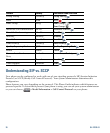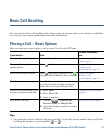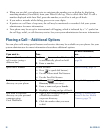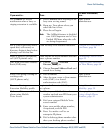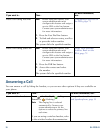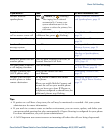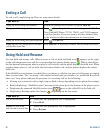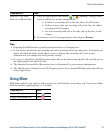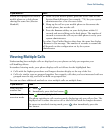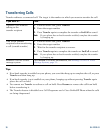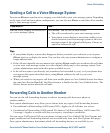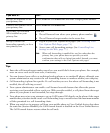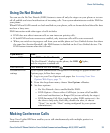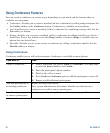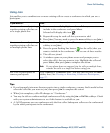28 OL-22332-01
Switching Between Multiple Calls
You can switch between multiple calls on one or more lines. If the call that you want to switch to is
not automatically highlighted, use the Navigation button to scroll to it.
Switching an In-Progress Call to Another Phone
You can switch in-progress calls between the desktop phone and your mobile phone or other remote
destination.
If you want to... Then...
Switch between
connected calls on one
line
1. Make sure the call that you want to switch to is highlighted.
2. Press Resume.
Any active call is placed on hold and the selected call is resumed.
Switch between
connected calls on
different lines
Press for the line that you are switching to.
If a single call is holding on the line, the call automatically resumes. If
multiple calls are holding, highlight the appropriate call and press Resume.
Switch from a
connected call to
answer a ringing call
Press Answer, or if the call is ringing on a different line, press (flashing).
Any active call is placed on hold and the selected call is resumed.
If you want to... Then...
Switch an in-progress call on
your desktop phone to a
mobile
phone
1. Press the Mobility softkey and select Send call to mobile.
2. Answer the in-progress call on your mobile phone.
The desktop phone line button turns red and the handset
icons and the calling party number appear on the phone
display. You cannot use same phone line for any other calls,
but if your desk phone supports multiple lines, you can use
another line to make or receive calls.
Switch an in-progress call from a
mobile phone to your
desktop
phone
1. Hang up the call on your mobile phone to disconnect the
mobile phone, but not the call.
2. Press the Resume softkey on your desk phone within four
seconds and start talking on the desk phone.