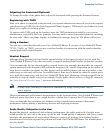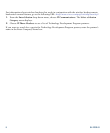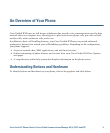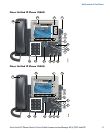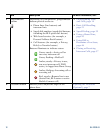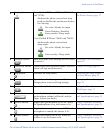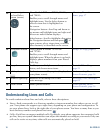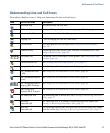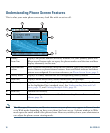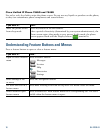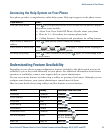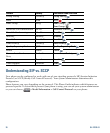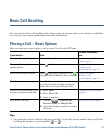14 OL-22332-01
Understanding Lines and Calls
To avoid confusion about lines and calls, refer to these descriptions:
• Lines—Each corresponds to a directory number or intercom number that others can use to call
you. Your phone can support up to eight lines, depending on your phone and configuration. To
see your phone lines, look at the right side of your phone screen. You have as many lines as you
have directory numbers and phone line icons:
.
• Calls—Each line can support multiple calls. By default, your phone supports four connected calls
per line, but your system administrator can adjust this number according to your needs. Only one
call can be active at any time; other calls are automatically placed on hold.
13
4-way navigation
pad and Select
button (center)
Cisco Unified IP Phone 7975G, 7965G,
and
7945G:
Enables you to scroll through menus and
highlight items. Use the Select button to
select an item that is highlighted on
the
screen.
Navigation button—Scroll up and down to
see menus and highlight items and right and
left across multi-column
displays.
Select button—Scroll to highlight a line using
the Navigation button and then press
to
open a menu, play a ringer item, or access
other features, as described on the
screen.
Choosing Phone Screen
Items, page 17
14
Navigation button Cisco Unified IP Phone 7971G-GE
and
7970G:
Enables you to scroll through menus and
highlight items. When the phone is on-hook,
displays phone numbers from your Placed
Calls log.
Using Call Logs, page 63
15
Keypad Enables you to dial phone numbers, enter
letters, and choose menu items.
Basic Call Handling,
page 21
16
Softkey buttons Each activates a softkey option (displayed on
your phone screen).
Understanding Phone
Screen Features, page 16
17
Handset light strip Indicates an incoming call or new
voice
message.
Accessing Voice Messages,
page 69
18
Phone screen Shows phone features. Understanding Phone
Screen Features, page 16