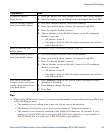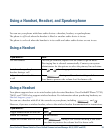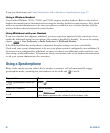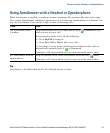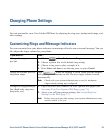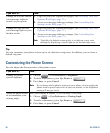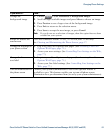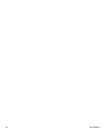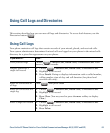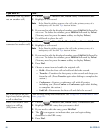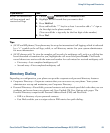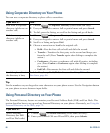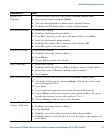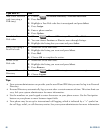Changing Phone Settings
Cisco Unified IP Phone Guide for Cisco Unified Communications Manager 8.5(1) (SCCP and SIP) 61
Change the
background
image
1. Choose > User Preferences > Background Images.
2. Scroll through available images and press Select to choose an image.
3. Press Preview to see a larger view of the background image.
4. Press Exit to return to the selection menu.
5. Press Save to accept the new image, or press Cancel.
Note If you do not see a selection of images, then this option has not been
enabled on your system.
Enable or disable the
touchscreen
For Cisco Unified IP Phone 7975G, 7971G-GE, and 7970G only.
See Cleaning and Maintaining the Phone Screen, page 17.
Change the language on
your phone screen
1. Log in to your User Options web pages. (See Accessing Your User
Options Web Pages, page 71.)
2. Access your user settings. (See Controlling User Settings on the Web,
page 77.)
Change the line
text
label
1. Log in to your User Options web pages. (See Accessing Your User
Options Web Pages, page 71.)
2. Access your line label settings. (See Controlling Line Settings on the
Web, page 77.)
Turn off illumination of
the phone screen
Contact your system administrator to see if this optional feature is
available to you. This feature enables you to turn off phone screen
illumination for a pre-determined time (as set by your system administrator).
If you want to... Then...