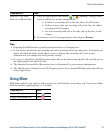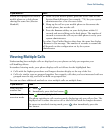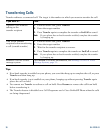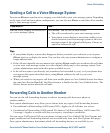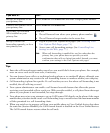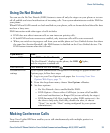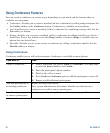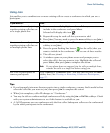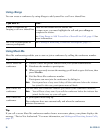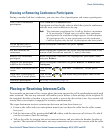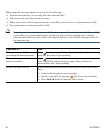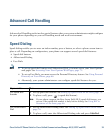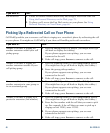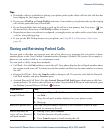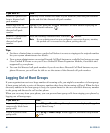Basic Call Handling
Cisco Unified IP Phone Guide for Cisco Unified Communications Manager 8.5(1) (SCCP and SIP) 35
Using Join
Join enables you to combine two or more existing calls to create a conference in which you are a
participant.
Tips
• If you frequently join more than two parties into a single conference, you may find it useful to first
select the calls that you want to join, then press Join to complete the action.
• When Join completes, caller ID changes to “Conference.”
• You may be able to combine multiple conference calls by using the Join or DirTrfr softkeys. Check
with your system administrator to see if this feature is available to you.
• A Call Chaperone user can conference only the first caller. Subsequent callers can be conferenced
by the other participants in the conference.
If you want to... Then...
Create a conference by joining
together existing calls that are
on a single phone line
1. From an active call, highlight another call that you want to
include in the conference and press Select.
Selected calls display this icon .
2. Repeat this step for each call that you want to add.
3. Press Join. (You may need to press the more softkey to see Join.)
Create a conference by joining
together existing calls that are
on multiple phone lines
1. From an active call, press Join. (You may need to press the more
softkey to see Join.)
2. Press the green flashing line button for the call(s) that you
want to include in the conference. You see one of these results:
• The calls are joined.
• A window opens on your phone screen and prompts you to
select the call(s) that you want to join. Highlight the calls and
press Select, then press Join to complete the action.
Note If your phone does not support Join for calls on multiple lines,
transfer the calls to a single line before using Join.
See a list of participants or
remove participants
Press ConfList or Conference List. (You may need to press the more
softkey first.) See
Viewing or Removing Conference Participants,
page 37.