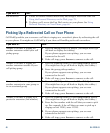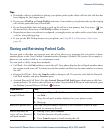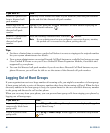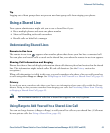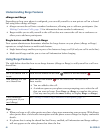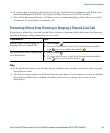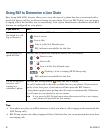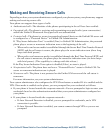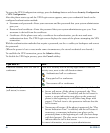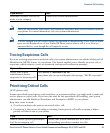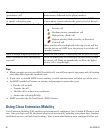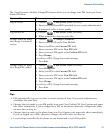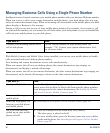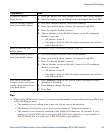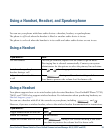48 OL-22332-01
To access the VPN Configuration settings, press the Settings button and choose Security Configuration
> VPN Configuration.
After the phone starts up and the VPN Login screen appears, enter your credentials based on the
configured authentication method:
• Username and password—Enter your username and the password that your system administrator
gave you.
• Password and certificate—Enter the password that your system administrator gave you. Your
username is derived from the certificate.
• Certificate—If the phone uses only a certificate for authentication, you do not need enter
authentication data. The VPN Login screen displays the status of the phone attempting the VPN
connection.
With the authentication methods that require a password, use the << softkey to backspace and correct
the password.
(When the power is lost or reset under some circumstances, the stored credentials are cleared.)
To establish the VPN connection, press the Submit softkey.
To disable the VPN login process, press the Cancel softkey.
If you want to... Then...
Check the security level of a call or
conference
Look for a security icon in the top right corner of the call
activity area, next to the call duration timer:
Authenticated call or conference
Encrypted call or conference
Non-secure call or conference
Verify that the phone connection
(call status) is secure.
Listen for a secure indication tone at the beginning of the call:
• Secure call status—If the phone is protected, the “Play
Secure Indication Tone” is enabled, and the call status is
secure, a secure indication tone plays on the protected
phone at the beginning of a call (three long beeps with
pauses). The lock icon is also present to indicate that the
call is secure.
• Nonsecure call status—If the phone is protected, the “Play
Secure Indication Tone” is enabled, and the call status is
nonsecure, a nonsecure indication tone plays on the
protected phone at the beginning of a call (six short beeps
with brief pauses). The play arrow icon is also present to
indicate that the call is not secure.
For more information, see your system administrator.