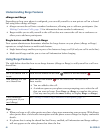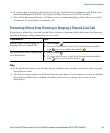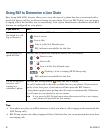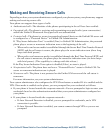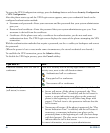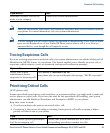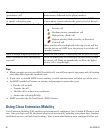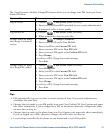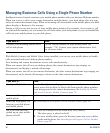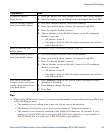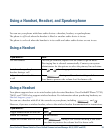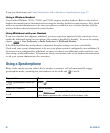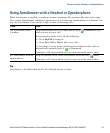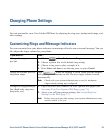52 OL-22332-01
Managing Business Calls Using a Single Phone Number
Intelligent Session Control associates your mobile phone number with your business IP phone number.
When you receive a call to your remote destination (mobile phone), your desk phone does not ring;
only your remote destination rings. When an incoming call is answered on the mobile phone, the desk
phone displays a Remote in Use message.
During a call you can also use any of your mobile phone features. For example, if you receive a call
on your mobile number, you can answer the call from either your desk phone or you can handoff the
call from your mobile phone to your desk phone.
With Mobile Connect and Mobile Voice Access installed, you can use your mobile phone to handle
calls associated with your desktop phone number.
Your desktop and remote destinations receive calls simultaneously.
When you answer the call on your desktop phone, the remote destinations stop ringing, are
disconnected, and display a missed call message.
When you answer the call on one remote destination, the other remote destinations stop ringing, are
disconnected, and a missed call message is shown on the other remote destinations.
If you want to... Then...
Transfer your incoming mobile active
call to desk phone
Use the various features of your mobile phone (for
example, *74). Contact your system administrator for a
list of access codes.
If you want to... Then...
Configure Mobile Connect Use the User Options web pages to set up remote destinations and
create access lists to allow or block calls from specific phone numbers
from being passed to the remote destinations. See
Setting Up Phones
and Access Lists for Mobile Connect, page 79.
Answer a call using your
mobile phone
See Answering a Call, page 24.
Switch an in-progress call
between your desk phone
and mobile phone
See Switching an In-Progress Call to Another Phone, page 28.
Put a call that has been
picked up on your mobile
phone on hold
1. Press the Enterprise Hold (name may vary) softkey.
The other party is placed on hold.
2. On your mobile phone, press the Resume (name may vary) softkey
on the mobile phone. See
Switching an In-Progress Call to Another
Phone, page 28.