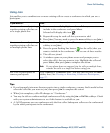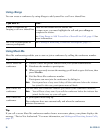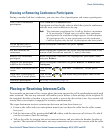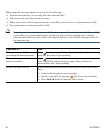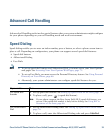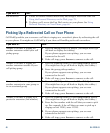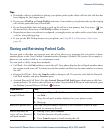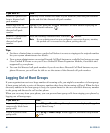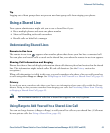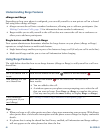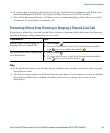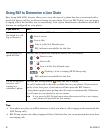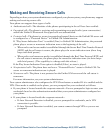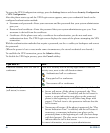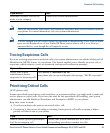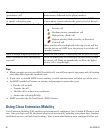Advanced Call Handling
Cisco Unified IP Phone Guide for Cisco Unified Communications Manager 8.5(1) (SCCP and SIP) 43
Tip
Logging out of hunt groups does not prevent non-hunt group calls from ringing your phone.
Using a Shared Line
Your system administrator might ask you to use a shared line if you:
• Have multiple phones and want one phone number
• Share call-handling tasks with coworkers
• Handle calls on behalf of a manager
Understanding Shared Lines
Remote-in-Use Icon
The remote-in-use icon appears when another phone that shares your line has a connected call.
You can place and receive calls as usual on the shared line, even when the remote-in-use icon appears.
Sharing Call Information and Barging
Phones that share a line each display information about calls that are placed and received on the shared
line. This information might include caller ID and call duration. (See the
Privacy section for
exceptions.)
When call information is visible in this way, you and coworkers who share a line can add yourselves
to calls using either Barge or cBarge. See
Using Barge to Add Yourself to a Shared-Line Call, page 43.
Privacy
If you do not want coworkers who share your line to see information about your calls, enable the Privacy
feature. Doing so also prevents coworkers from barging your calls. See Preventing Others from Viewing
or Barging a Shared-Line Call, page 45.
Note The maximum number of calls that a shared line supports can vary by phone.
Using Barge to Add Yourself to a Shared-Line Call
You can use barge features (cBarge or Barge) to add yourself to calls on your shared line. (Calls must
be non-private calls. See
Using a Shared Line, page 43.)