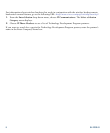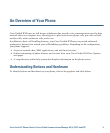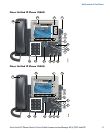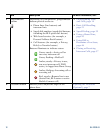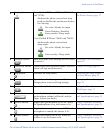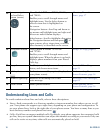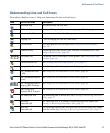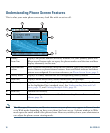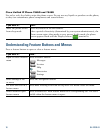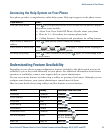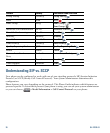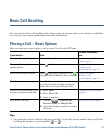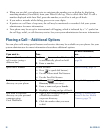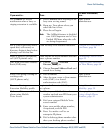16 OL-22332-01
Understanding Phone Screen Features
This is what your main phone screen may look like with an active call.
Note The Messages, Directories, and Services screens on your phone may appear in Normal mode
or in Wide mode depending on how your phone has been set up. A phone window in Wide
mode spans the entire width of the phone screen. However, neither you nor your administrator
can adjust the phone screen viewing mode.
1
Primary
phone
line
Displays the phone number (directory number) for your primary phone line.
When several feature tabs are open, the phone number and the time and date
display alternately in this area.
2
Programmable
buttons
Serve as phone line buttons, intercom line buttons, speed-dial buttons, phone
service buttons or phone feature buttons. Icons and labels indicate how these
buttons are configured. For an icon reference, see
Phone Screen Icons, page 2.
3
Softkey labels Displays a softkey function for the corresponding softkey button.
4
Status line Displays audio mode icons, status information, and prompts.
5
Call activity area Displays current calls per line, including caller ID, call duration, and call state
for the highlighted line (standard view). See
Understanding Line and Call
Icons, page 15, and Viewing Multiple Calls, page 29.
6
Phone tab Indicates call activity.
7
Feature tabs Indicates an open feature menu. See Understanding Feature Buttons and
Menus, page 18.
1
4
2
3
5
6
7
186550