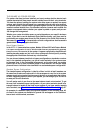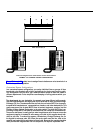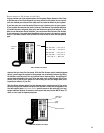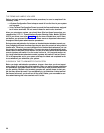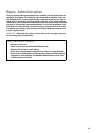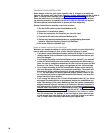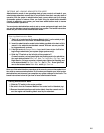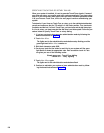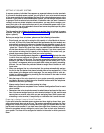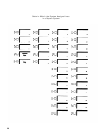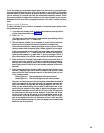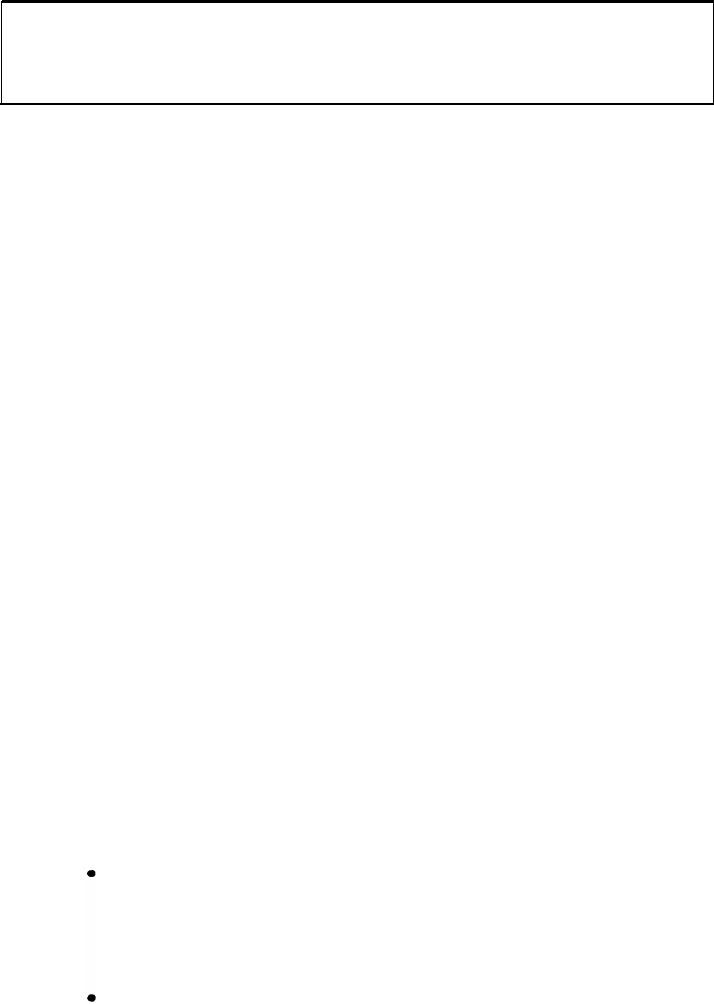
SETTING YOUR CONTROL UNIT
The first step in customizing the
MERLIN
system is to set the control unit to the
operating conditions you select.
IMPORTANT If your control unit has been set previously and you just want to
change the setting of a particular switch, be sure to read "Changing Your
System Later," page 24, before resetting the switch.
Follow these steps to set your control unit:
1.
2.
3.
4.
Turn off the control unit by setting the On/Off switch on the Power
Module to Off.
Set switch A which is located in slot 2 (color-coded purple) on the Pro-
cessor Module, to Administer (down).
Switch A controls intercom number 10, which is always the main atten-
dant position. Set switch A to the Administer position whenever you need
to administer your system from the administrator/attendant console.
When you finish administering, set switch A to Attendant (up).
NOTE:
Switch A, which sets the mode of the administrator/attendant
console, is the only switch on the control unit that you can reset with
the power on. If you reset any other switch with the power on, the con-
trol unit does not record any of the changes you make until you turn the
power off, then on again.
Set switches B through E.
Switches B through E control intercom numbers 11 through 14, respec-
tively. These consoles normally function as voice terminals, but you can
designate any of them as backup attendant consoles. If you designate
a voice terminal to function as an attendant console, each outside line
appears on a separate button, regardless of whether you select the
pooled or square option.
The four voice terminals selected by switches B through E plus the
administrator/attendant console (intercom number 10) provide a max-
imum of five attendant consoles if you need them.
●
For those voice terminals that function as attendant consoles, set
the switch to Attendant (down).
●
For those voice terminals that function as regular telephones, set
the switch to Normal (up).
Set switch F.
If you have chosen to pool your lines, set switch F to Pooled (up)
and go to step 5.
lMPORTANT
lf you are resetting this switch from Square to Pooled,
be aware that you erase all system line administration and voice
terminal programming that is now in place.
If you want every outside line to appear on a separate button, set
switch F to Square (down). The eight lines plugged into jacks A0
through B2 appear automatically on all non-attendant voice ter-
minals. Go to step 6.
22