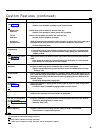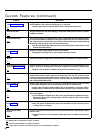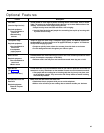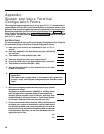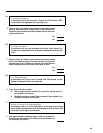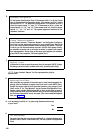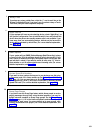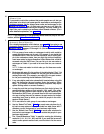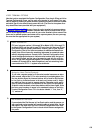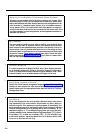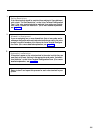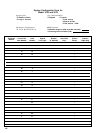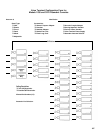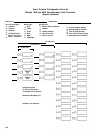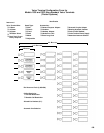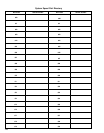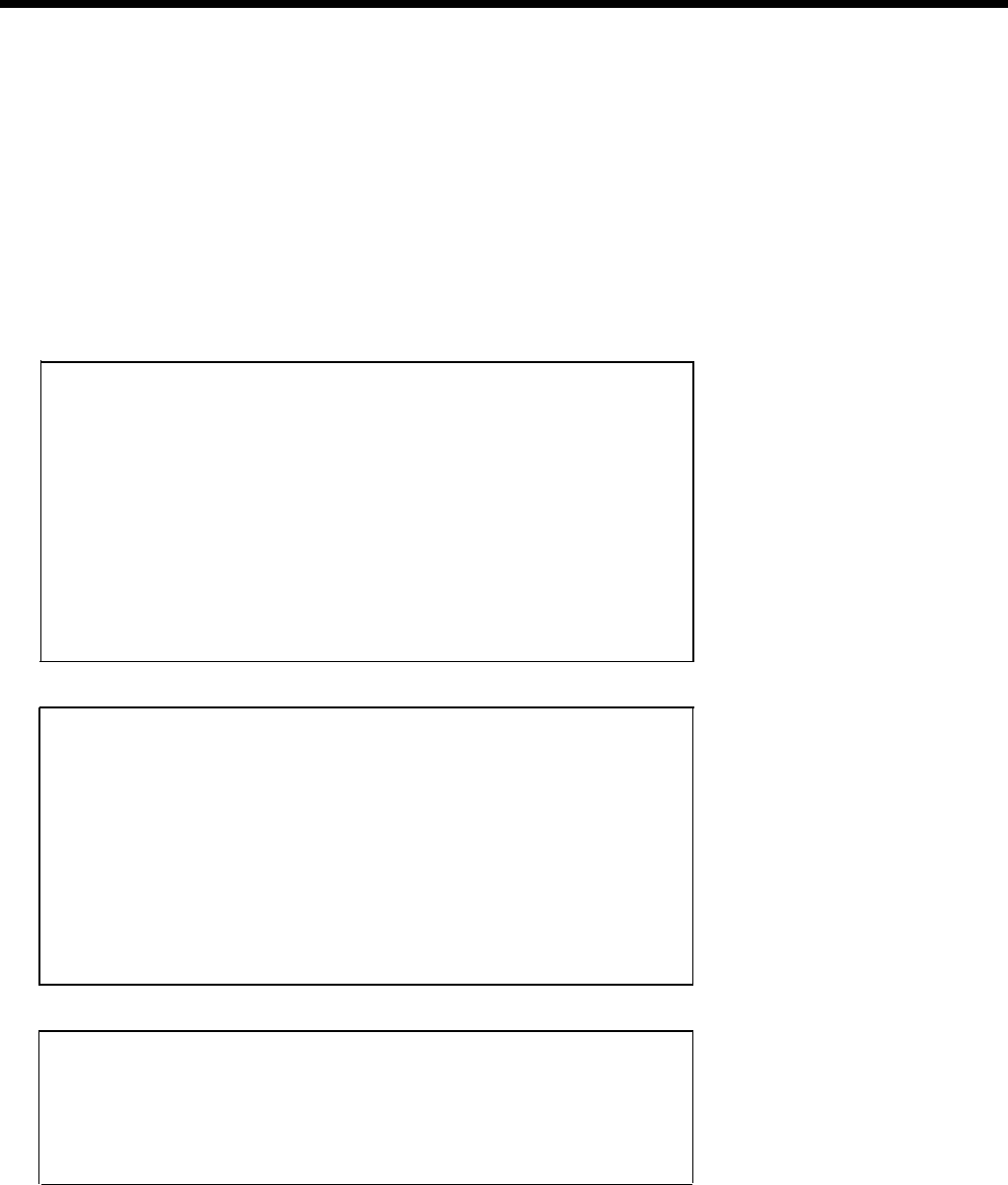
VOICE TERMINAL OPTIONS
Now that you’ve completed the System Configuration Form, begin filling out Voice
Terminal Configuration Forms, one for each voice terminal in your system. You may
want to begin by creating a system directory and planning which intercom number
and which type of voice terminal each person will use. (The form for the system direc-
tory should have been provided with your equipment.)
On pages 107 through 109, there are forms for voice terminals in square systems
and pooled systems, and for attendant consoles. Make copies of these forms so you
can fill out an appropriate form for each of your voice terminals (since some of the
forms are for pooled systems and some are for square systems, be sure you copy
the ones that are appropriate for your system).
P.
Q.
R.
Basic Information
Fill in an intercom number (10 through 39 for Model 1030, 10 through 79
for Model 3070) and the user’s name. Fill out a form for intercom 10 first
(this should be your primary attendant’s console; refer to your System
Configuration Form for the intercom numbers for additional attendant con-
soles), then fill out forms for remaining intercoms in numerical order
without skipping numbers. On each Voice Terminal Configuration form,
check the appropriate boxes to indicate voice terminal size, the type of
voice terminal stand, and the type of accessories used with the voice ter-
minal. Group basic telephones together (for example, reserve intercom
numbers 60 through 69 for basic telephones) and use remaining inter-
com numbers for
MERLIN
system voice terminals.
Assigning Lines (Pooled Systems)
If you have a square system or if the voice terminal serves as an atten-
dant console, skip to box S. For voice terminals in pooled systems, the
first two buttons above the intercom buttons will be used for Dial Access
to Line Pools or for Button Access to the main pool (access code 9). Assign
any additional lines or pools to separate buttons. Remember not to assign
lines or pools to buttons in the columns to the right of the dial pad on
34-button voice terminals, since these buttons do not have lights. Write
the line or pool numbers or names in the numbered buttons on the Voice
Terminal Configuration Form. Fill in the button labeled “1” first, then “2,”
“3,” and so on.
Dial Access to Line Pools
If you selected the Dial Access to Line Pools option, and the person us-
ing a particular voice terminal will use dial codes to select lines, list the
dial codes in the lower left of the Voice Terminal Configuration Form. Refer
to the System Configuration Form to check which lines are assigned to
line pools.
103