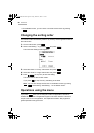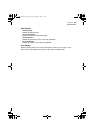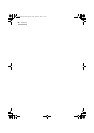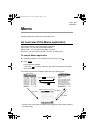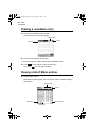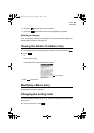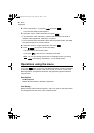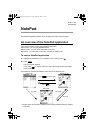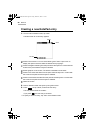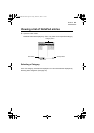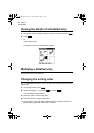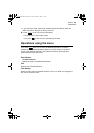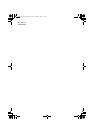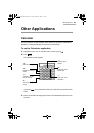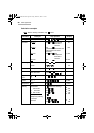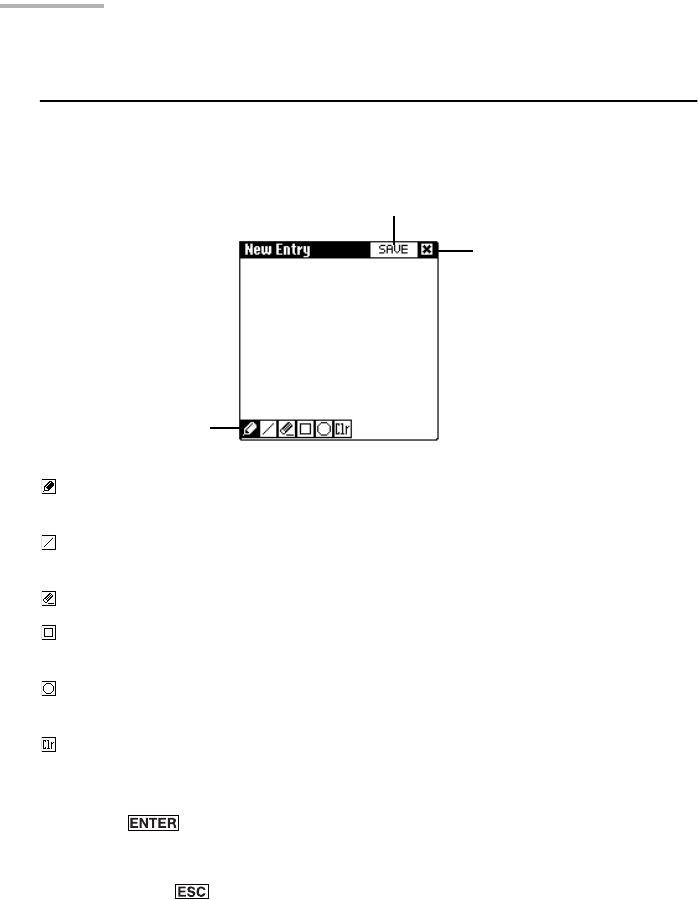
92 NotePad
Creating a new NotePad entry
1.
On the Index or Details screen, tap “New”.
The Edit screen for a new entry appears.
: Draws a free-hand line. You can select three types of lines. Tap this icon to
display line options and then select the desired line by tapping it.
: Draws a straight line starting from the point where the stylus is in contact with the
screen to the point where the stylus is released.
: Erases graphics on the screen. The eraser is available in three sizes.
: Draws a box whose line starts from the point where the stylus is in contact with
the screen to the point where the stylus is released.
: Draws a circle whose line starts from the point where the stylus is in contact with
the screen to the point where the stylus is released.
: Clears the screen.
2.
Draw a desired line with the stylus by using the tool box.
3.
Press (or tap “SAVE”) to store the new entry.
The entry will be saved as “Untitled”.
If you press , the new entry is canceled.
• To specify a title for an entry, tap “Title” on the Details screen.
SAVE
Close
Tool box
00.Introduction.book Page 92 Friday, March 15, 2002 3:17 PM