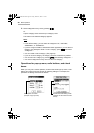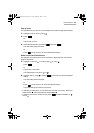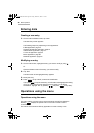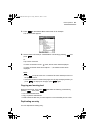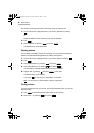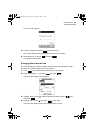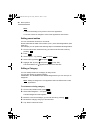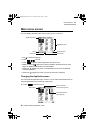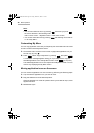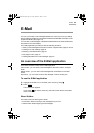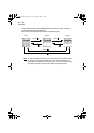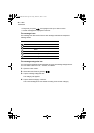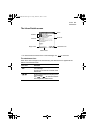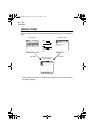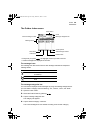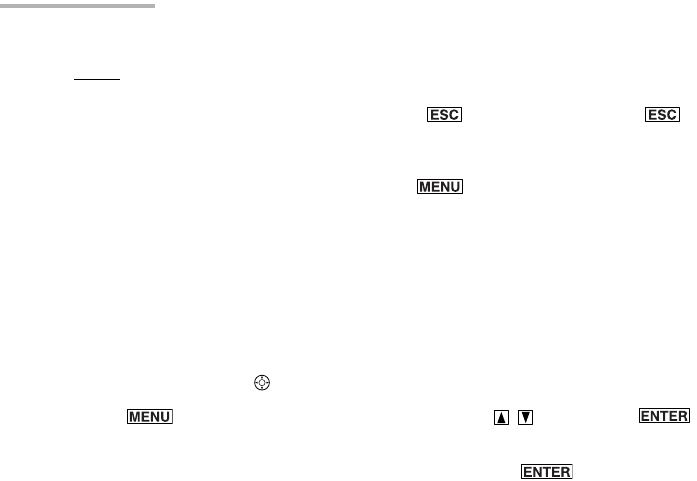
32 Basic Operation
Note:
• You can also select the menu by pressing . Each time you press ,
the screen switches in the following order:
Add-on menu screen
→
My Menu screen
→
Main menu screen
• You can also select the menu by pressing and selecting “Go to Add-on”
or “Go to My Menu”.
Customizing My Menu
You can copy application icons that you frequently use on the Main menu and Add-
on menu screens into the My Menu screen.
1.
On the Main menu or Add-on menu screen, highlight the application icon you
want to copy by using .
2.
Press , select “Copy to My Menu” by pressing , then press .
A confirmation message appears asking you if you really want to copy the
selected application icon to the My Menu screen. Press (or tap “OK”).
The selected application icon is now copied into the My Menu screen. You can
confirm it by displaying the My Menu screen.
Moving application icons on the screen
You can move an application icon on the screen by performing the following steps.
1.
Tap and hold the application icon you want to move.
2.
Drag the selected icon to the desired position.
When the dragged icon comes to a position where you are able to drop it, a box
appears around it.
3.
Release the stylus.
00.Introduction.book Page 32 Friday, March 15, 2002 3:17 PM