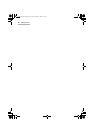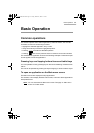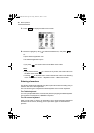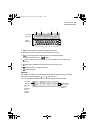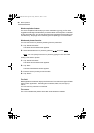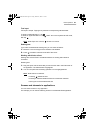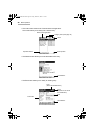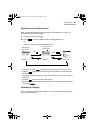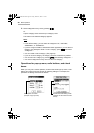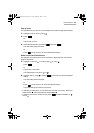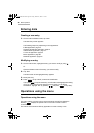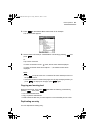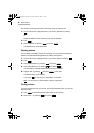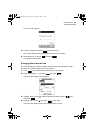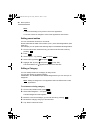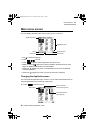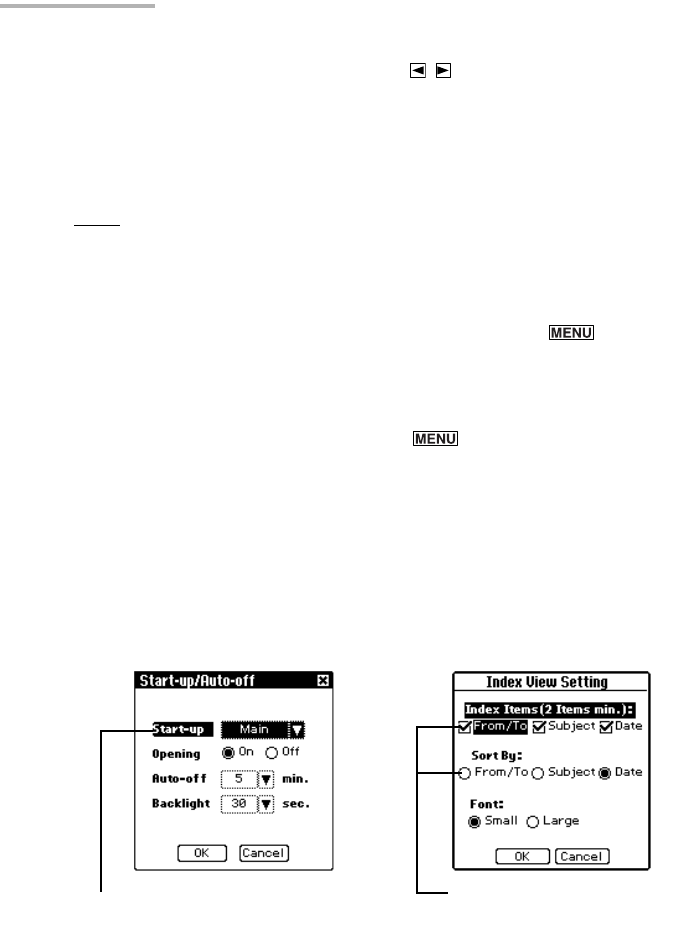
24 Basic Operation
1.
Select categories one by one by pressing .
Or
Tap the category menu and then tap a category name.
The entries in the selected category appears.
Note:
• In the default setting, you can select the categories “All”, “UNFILED”,
“PERSONAL”, or “BUSINESS”.
• If you are using the E-Mail or Attachment Viewer application, you can select a
category only with Mybox folder. To set a category, press and select
“Categorize...”.
• You can create or edit a category. (See page 30)
• If you do not set a category, the category becomes “UNFILED” by default.
• You can also set a category by pressing and selecting “Categorize...”.
• You cannot categorize an entry into more than one category.
Operations for pop-up menu, radio buttons, and check
boxes
When you carry out a certain operation, screens that contain pop-up menu, radio
buttons and check boxes may appear for selecting settings. For example, the
operations in Settings screen are as follows.
Start-up/Auto-off screen
(example of pop-up menu)
E-Mail Index View Setting screen
(example of check box and radio
button)
00.Introduction.book Page 24 Friday, March 15, 2002 3:17 PM