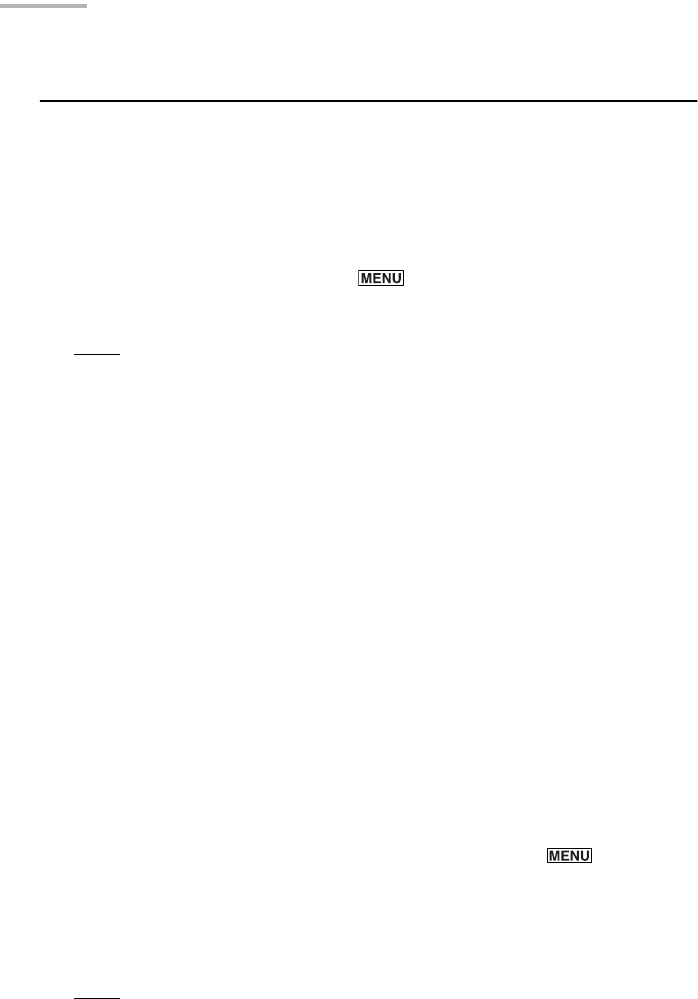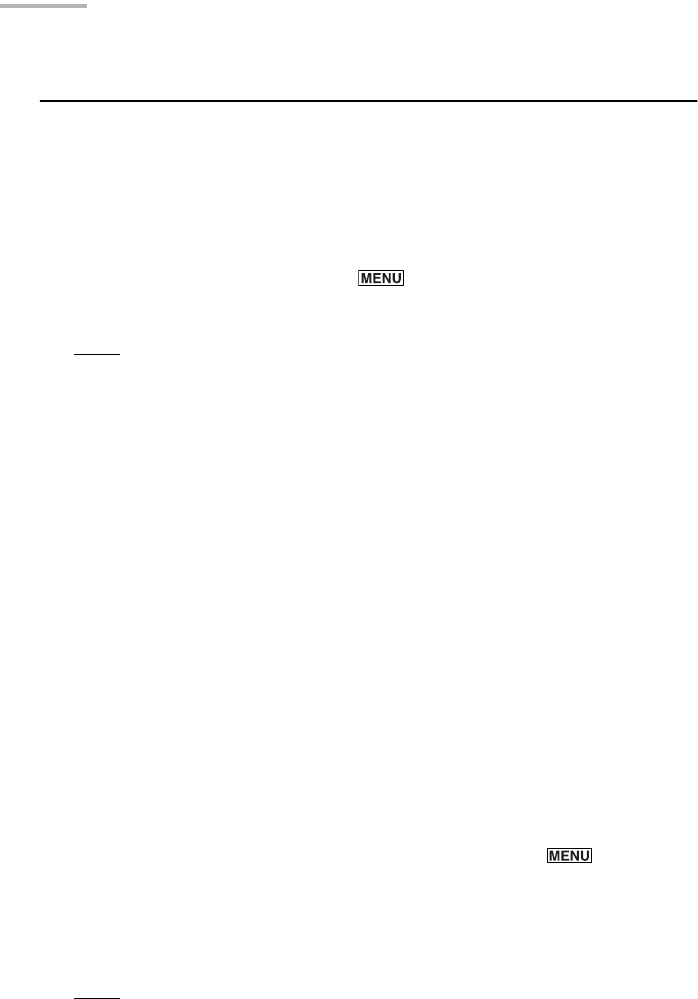
42 E-Mail
Creating an e-mail message
The E-Mail application allows you to create an e-mail message.
• To create a new e-mail message, open the Index or Details screen of the Outbox
folder and tap “New”, or open the Index screen of the Inbox or Mybox folder and
tap “New”.
• To reply to an e-mail message, open the Index or Details screen of the Inbox
folder and tap “Reply”.
• To forward an e-mail message, press on the Index or Details screen of the
Inbox folder and select “Forward”.
Note:
You can also reply to an e-mail message by selecting “Reply...” from the
menu window.
Creating a new e-mail message
See page 113 “Exchanging Information with Your PC (PC-Link)” and the supplied
Quick Start Guide and Software Guide for details on the PC-Link.
You can create new e-mail messages to be sent. To send the message, you must
transfer the message to your PC by using the PC software (OZ-800 Synchronization
Software and WIZARD STATION), and then send it from your PC. You can also
create draft messages.
1.
Open the Index or Details screen of the Outbox folder or open the Index screen
of the Inbox or Mybox folder.
2.
Tap “New”.
The New Message screen appears.
3.
Enter the following items:
TO: Recipient address (Main recipient)
CC: (Carbon copy) Enter other recipient addresses (Sub recipients), if
needed.
BCC: (Blind carbon copy) Can be entered when you press and tap
“Enable BCC”.
SUB: (Subject) Enter the mail title.
Message: Enter the mail message.
Note:
When entering more than one recipient in each recipient field, enter a
semicolon (;) between each address.
00.Introduction.book Page 42 Friday, March 15, 2002 3:17 PM