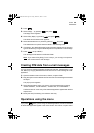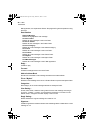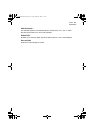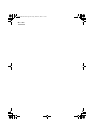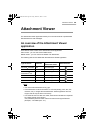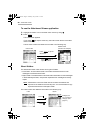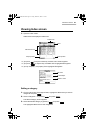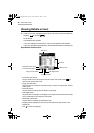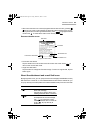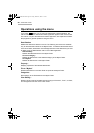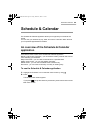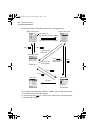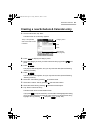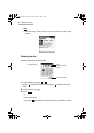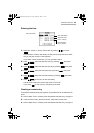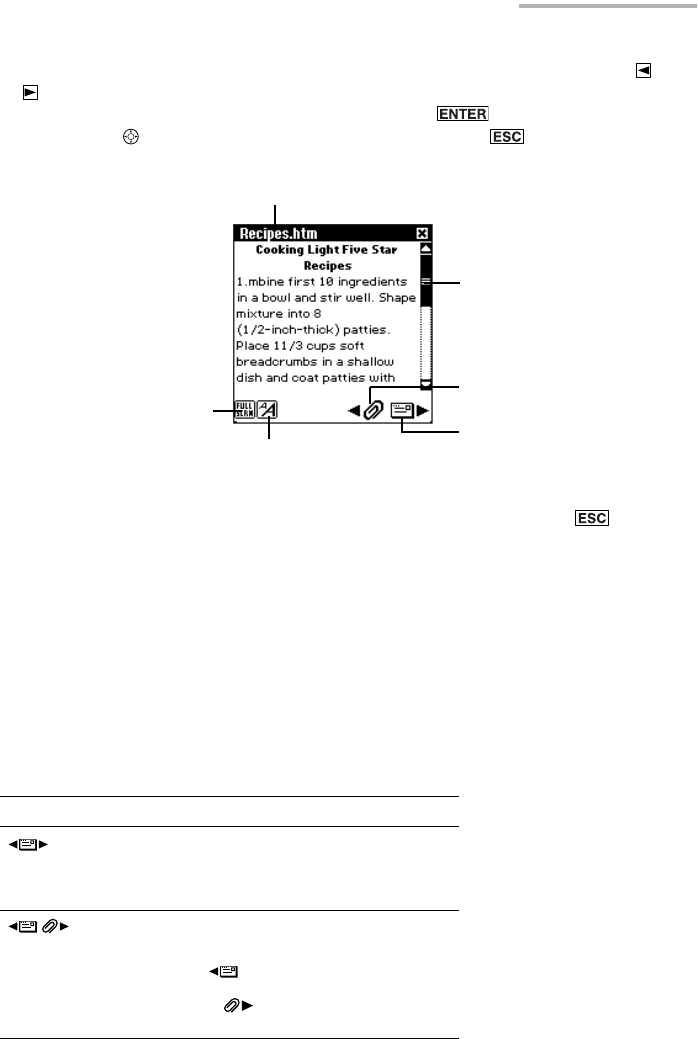
Attachment Viewer 53
• When the e-mail link icon is active (it appears with the box around it), pressing
brings you to the e-mail message or attachment that is linked to the current
file. If you want to scroll through the worksheet, press to highlight the sheet
cell and use . To make the e-mail link icon active, press .
Document details screen
• Full screen view button
Tap this button to turn the screen to the full screen view mode. Press to
return to the normal view mode.
• Large font view button
Tap this button to change the font size to large. To return to original size, tap this
button again.
About the attachment and e-mail link icons
By tapping these icons, you can jump to the e-mail message (E-Mail Details screen)
that links to the current file, or, if that E-Mail Details screen links to another file, you
can jump directly to that file (Attachment Viewer Details screen) from the current file.
This icon Indicates
Only the current file accompanies
the e-mail message.
Tap this icon to jump to the e-mail
message that links to the current file.
Another file other than the current file
accompanies the e-mail message.
Tap “ ” to jump to the e-mail
message that links to the current file
or tap “ ” to jump directly to
another file.
File name
Full screen view button
Large font view button
E-mail link icon
Scroll bar
Attachment icon
00.Introduction.book Page 53 Friday, March 15, 2002 3:17 PM