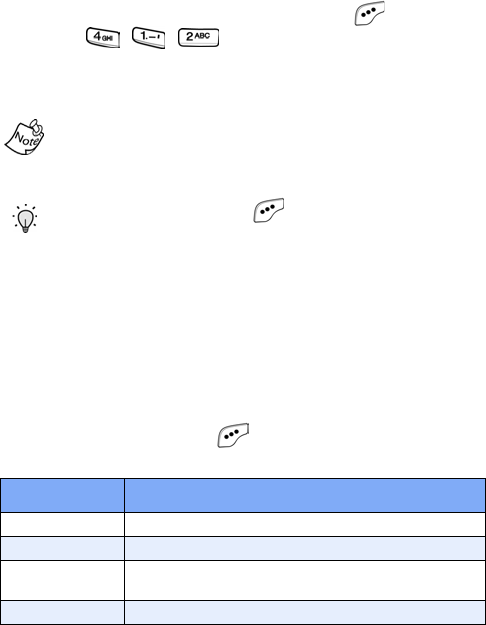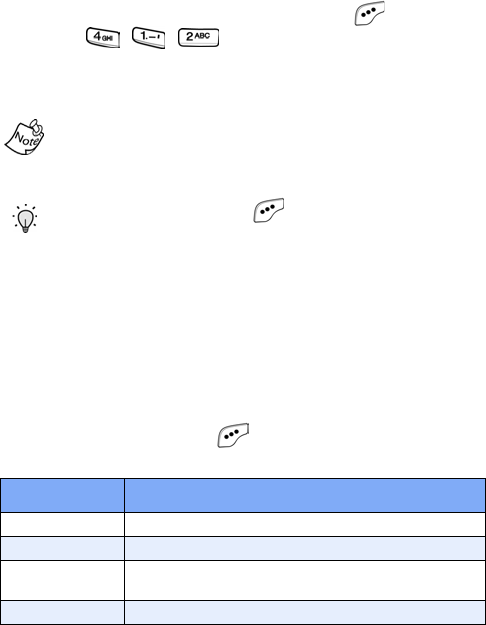
Messages 65
Create a slide show
Add multiple slides to your picture messages to create a slide
show for anyone in your
Send to list. When the recipients view
the picture message, the attached images are presented in
the order and duration that have been pre-set by you.
1. In standby mode, press the left soft key ( ) Menu, then
press , , .
2. Enter the phone number or e-mail address of the
recipient (or recipients) using the keypad.
You can send a picture message to up to ten recipients.
Separate each recipient’s address or phone number with a
space or comma in the Send to field of the picture message
composer.
Tip: Press the left soft key ( ) Option to display a pop-up
menu that allows you to search your Phone Book for a
recipient, insert symbols and letters, or save the address
once it’s entered.
3.
Press the down navigation key to move the cursor to the
Subject field, then enter a subject for the picture
message using the keypad.
4. Press the down navigation key once to highlight the
Slide field.
5. Press the left soft key () Option to display a pop-up
menu with the options listed in the following table.
Option Function
1 Add Add a slide after the current slide.
2 Insert Insert a slide before the current slide.
3 Duration
Set the duration for the currently highlighted
slide, or turn the duration off.
4 Delete Delete the currently selected slide.
MetroA610.book Page 65 Tuesday, July 6, 2004 3:12 PM