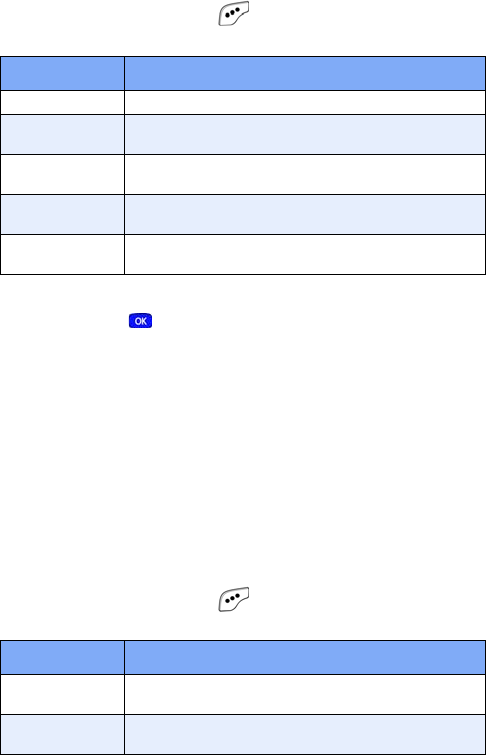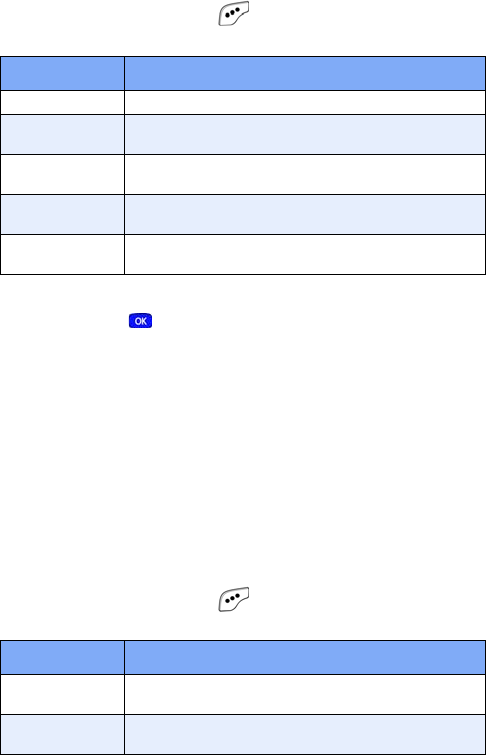
Messages 63
5. Press the left soft key ( ) Option to display a pop-up
menu with the options listed in the following table.
6. Use the up/down navigation keys to highlight an option,
then press to enter the option’s sub menu and insert
an image into your picture message.
7. Once you’ve inserted the image into your message, use
the navigation key to higlight the
Message field.
8. Enter a message for the recipient using the keypad.
9. If you want to insert a sound into your picture message,
follow the instructions in steps 10 through 12. Otherwise,
proceed to step 13.
10. Press the down navigation key to highlight the Sound
field.
11. Press the left soft key ( ) Option to display a pop-up
menu with the options listed in the following table.
Option Function
1 Take a Pix Snap a picture to insert into your Pix message.
2 Gallery
Select from a list of pictures that you have taken
to insert into your Pix message.
3 My Image
Select from a list of downloaded pictures to
insert into your Pix message.
4 Preloaded
Select from a list or preloaded images to insert
into your Pix message.
5 Delete
Delete any images that you have attached to
your Pix message.
Option Function
1 Record New
Record a new voice memo to insert into your Pix
message.
2 Voice Memo
Insert a pre-recorded voice memo into your Pix
message.
MetroA610.book Page 63 Tuesday, July 6, 2004 3:12 PM