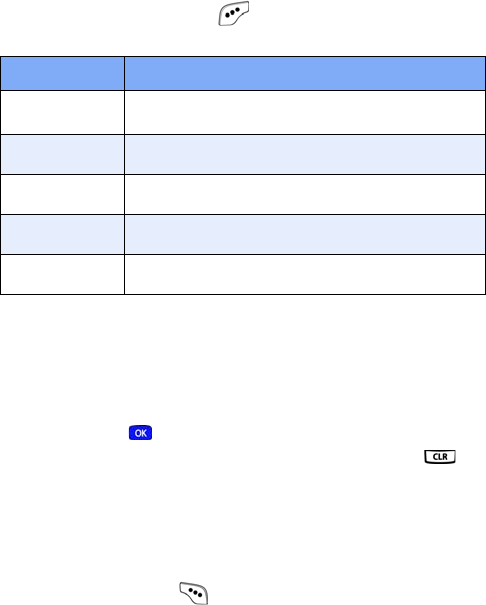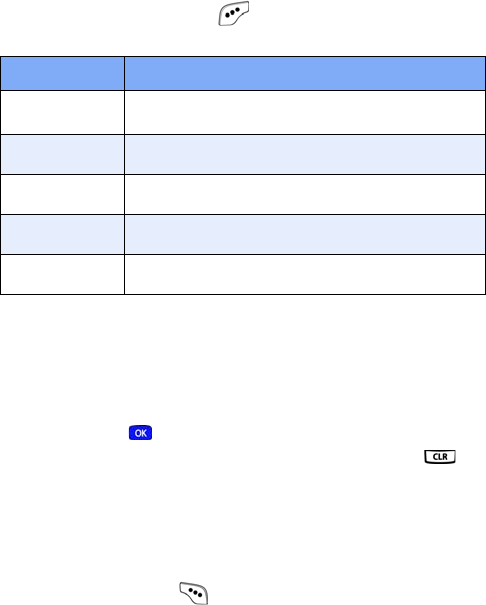
Messages 61
7. If you want to insert a sound into your picture message,
follow the instructions in steps 8 through 10. Otherwise,
proceed to step 11.
8. Press the down navigation key to highlight the
Sound field.
9. Press the left soft key ( ) Option to display a pop-up
menu with the options listed in the following table.
10. Use the up/down navigation keys to highlight an option,
then press to enter the option’s sub menu and insert
a sound into your message. Press the CLR key ( ) to
exit the pop-up menu without inserting a sound.
11. You now have the option to send or preview the picture
message.
12. To preview the picture message before sending, press
the right soft key (
) Next, then select 1 Preview from
the selection list that appears in the display.
Option Function
1 Record New
a
Record a new voice memo to insert into your
Pix message.
a. You can record and insert a voice memo of up to 30 sec-
onds in length if you record first before attaching a picture.
If a picture is attached before recording, the size of the
voice memo is limited to the amount of remaining memory.
2 Voice Memo
Insert a pre-recorded voice memo into your Pix
message.
3 My Melody
Insert a downloaded ring tone into your Pix mes-
sage.
4 Preloaded
Insert a ring tone that came preloaded with your
phone into your Pix message.
5 Delete
Delete a sound that you have inserted into your
Pix message.
MetroA610.book Page 61 Tuesday, July 6, 2004 3:12 PM