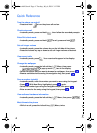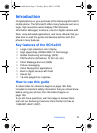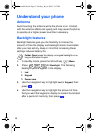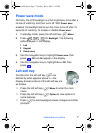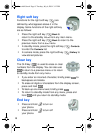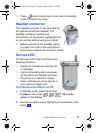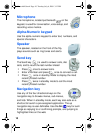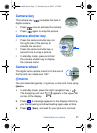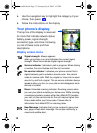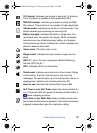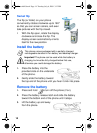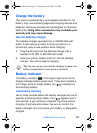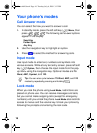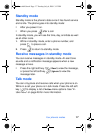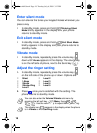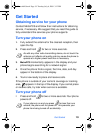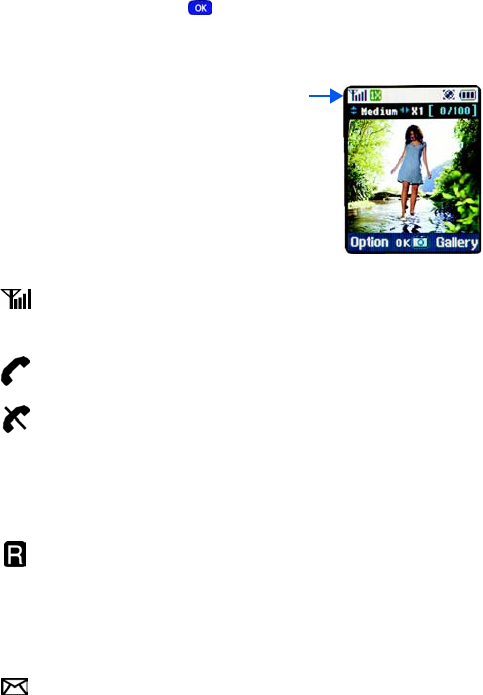
12
4. Use the navigation key to highlight the category of your
choice, then press .
5. Follow the instructions on the display.
Your phone’s display
The top line of the display is reserved
for icons that indicate network status,
battery power, signal strength,
connection type, and more. Following
is a list of these icons and their
descriptions.
Display screen icons
Signal strength: Always appears
when your phone is on and indicates the current signal
strength. More lines indicate higher signal strength.
Service indicator: Indicates a call in progress. When dialing
a number, this icon flashes until the call connects.
No service indicator: Indicates your phone cannot find a
signal because you’re outside a service area. You cannot
make or receive calls. Wait for a signal or move into an open
area to try and find a signal. The no service indicator always
appears when you turn on your phone and disappears once
service is located.
Roam: Extended roaming indicator. Roaming occurs when
you use your phone outside your home area. While roaming,
a wireless provider's system other than MetroPCS handles
your call, so the service rate for the call may be higher than
those made within your home area. Please refer to
information from MetroPCS on roaming rates.
New Message: Indicates that you’ve received a new voice,
text, page or web alert message. You’re also notified by a
visual and audible alert.
MetroA610.book Page 12 Tuesday, July 6, 2004 3:12 PM