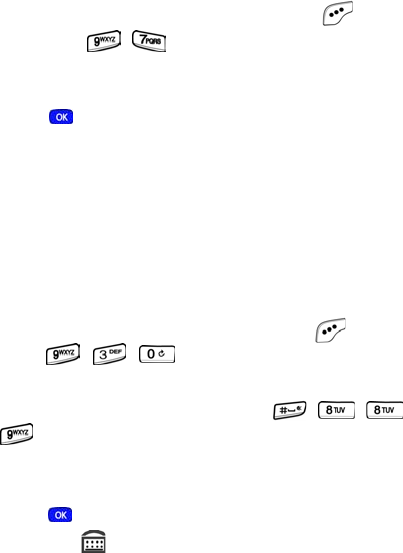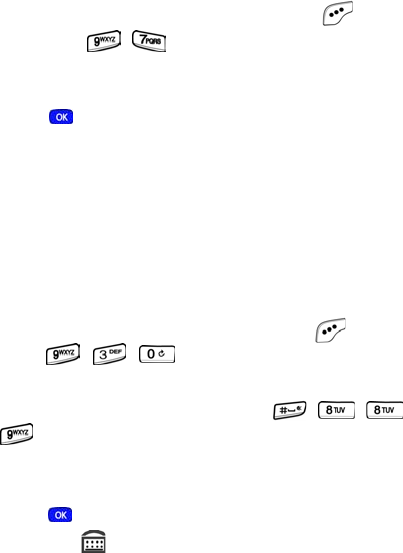
TTY/TDD 135
Version
You can view both the software and hardware versions on
your phone. This feature is helpful if you need to contact
Customer Service.
1. In standby mode, press the left soft key ( )
Menu,
then press , for
Version. Hardware and
software information for your phone appears in the
display.
2. Press to return to the Setup menu.
TTY/TDD
Your phone is fully TTY/TDD compatible. TTY/TDD
equipment is connected to your phone through the headset
connector on the left side of the phone. TTY/TDD must be
enabled before you can use your phone with a TTY/TDD
device.
1. In standby mode, press the left soft key ( ) Menu, then
press , , .
TTY/TDD Lock appears in the
display.
2. Enter the lock code. The default is , , ,
(or #TTY).
TTY Full and TTY Off appear in the
display.
3. Use the navigation key to highlight your selection and
press . You’re returned to the previous menu and the
TTY icon ( ) appears in the top of the display.
MetroA610.book Page 135 Tuesday, July 6, 2004 3:12 PM